How to Enable Auto-Wrap for Barcode Add-text
Route: Batch Barcode Generator - [ How to Enable Auto-Wrap for Barcode Add-text ]In the [Edit Barcode] module:
- Click the [Add-text] button (for the specific add-text you want to enable line breaks for) on the right side.
- In the pop-up settings page, check the box next to [When exceeding width auto wrap] to activate the line break function.
Note on Using Auto-Line Break
Once the auto-line break function is enabled, it must be used with the [Auto Wrap Width] setting: The text will automatically wrap to a new line when its length exceeds the value set for [Auto Wrap Width].
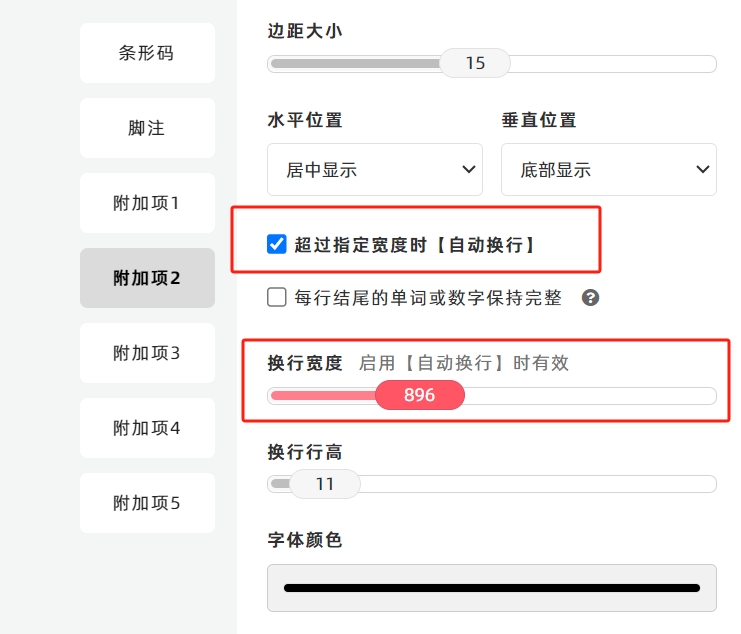
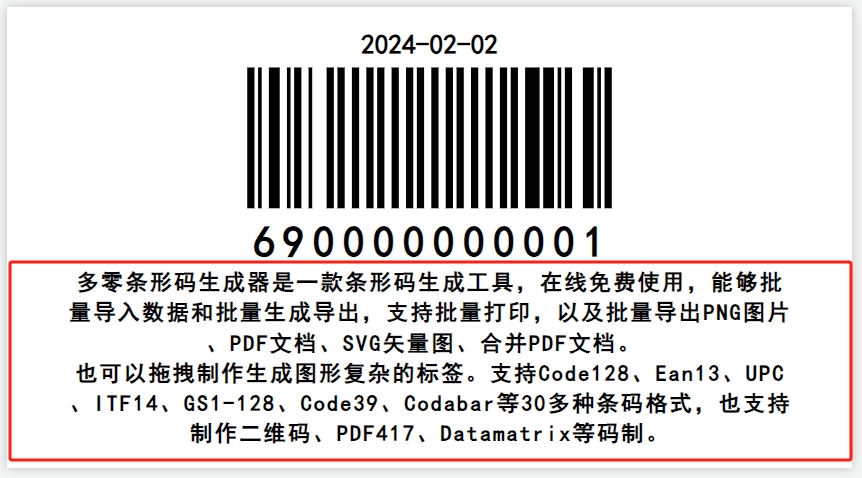
Fixing Hidden/Truncated Text in Wrapped Paragraphs
If the text on the left or right side of the wrapped paragraph is hidden or truncated:
- Go to the [Barcode] settings.
- Adjust the [Left and Right Quiet Zone] by increasing their values—this will expand the space for the text and prevent truncation.
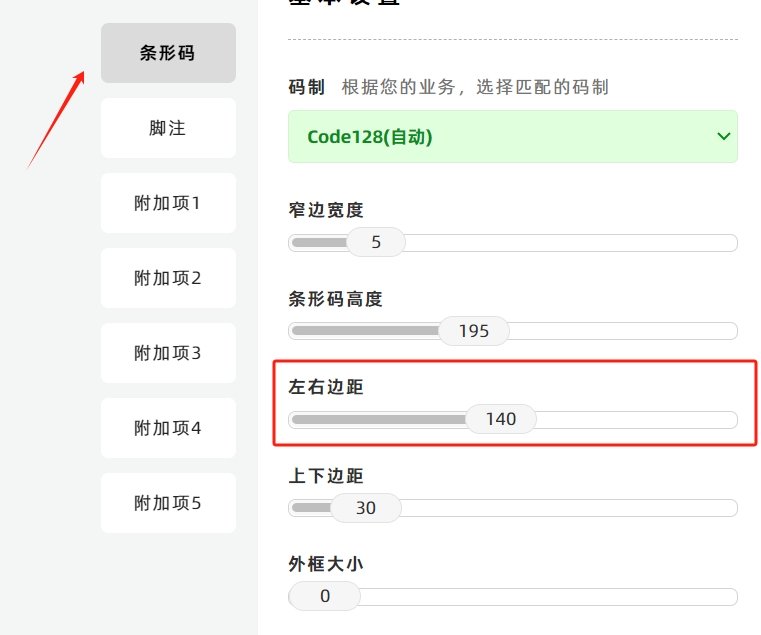
Keeping Words/Numbers Intact During Line Breaks
If the add-text text contains many English words, the last word of a line may be split (with part of it moving to the next line) during line breaks.
To keep each word or number intact (without splitting): Check the box next to [Keep Words Intact at Line Ends].
- Kindly refrain from reposting this article unless you have obtained permission.
- This is a translated article. Should you find any translation mistakes or content errors, please refer to the Original Article (Chinese), which takes precedence.
- Due to ongoing version iterations, the feature details and interface screenshots included in this article may not be updated in a timely manner, leading to potential discrepancies between the article content and the actual product. For the most accurate information, please refer to the features of the latest version.
If you encounter issues and need help, or have suggestions, please send feedback to DoingLabel.