How to Merge and Export QR Codes (Multiple qrcodes on one page with a balanced grid layout)
Route: Batch QRCode Generator - [ How to Merge and Export QR Codes (Multiple qrcodes on one page with a balanced grid layout) ]The [Merge and Export QR Codes (Multiple qr codes on one page with a balanced grid layout)] function uses the same layout logic as the [Merge and Print QR Codes (Multiple qr codes on one page with a balanced grid layout)] function. The key difference is that this function is for exporting and downloading documents (not direct printing).
Select the Export File Format
This function supports exporting in three formats: PNG, PDF, and SVG. Each format corresponds to a dedicated button:
- Export as PNG
- Export as PDF
- Export as SVG
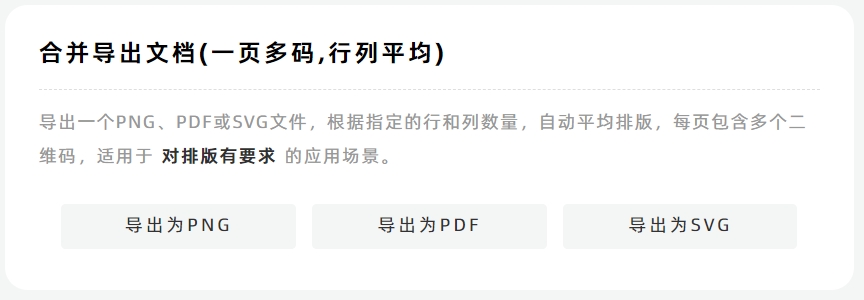
Layout of the Export Confirmation Page
After selecting the format, an export confirmation page will appear with two main sections:
- Left Side: Real-time preview of the qr code layout and detailed size information (updates dynamically as you adjust settings).
- Right Side: Configuration options for customizing the layout (e.g., page size, clarity, sorting direction).
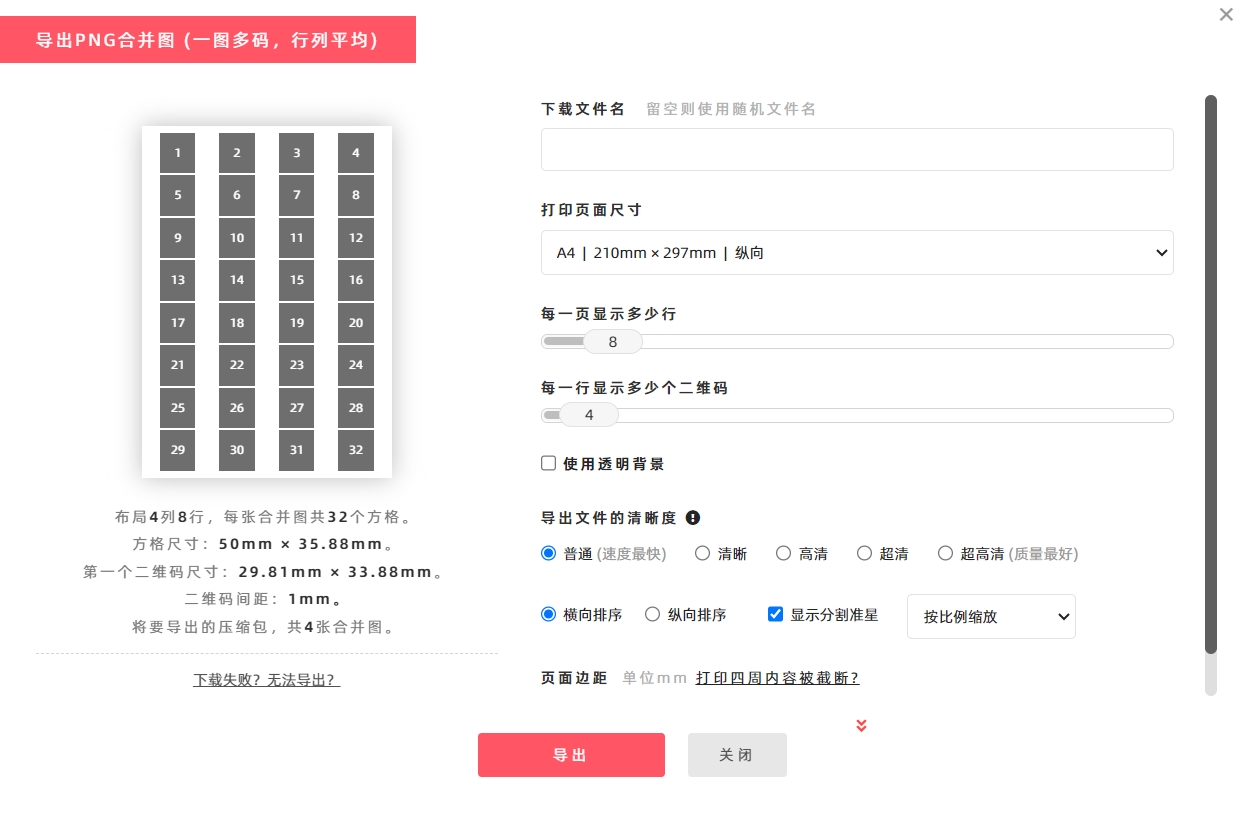
Set Custom Page Size (Optional)
To specify a custom page size for export:
- Click [Print Page Size] (drop-down menu).
- Select [Custom Size].
- Enter the desired width and height for the exported page.
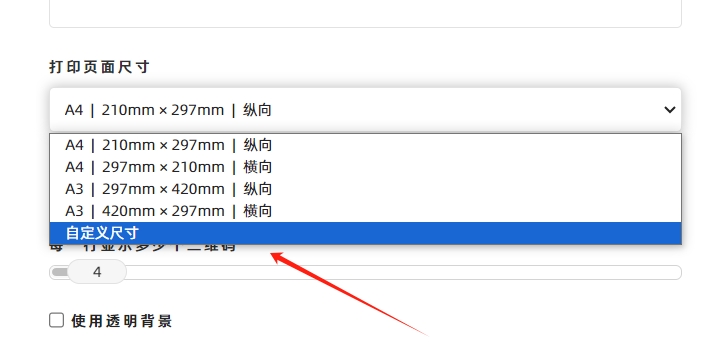
Select File Resolution
If you have requirements for the clarity of exported files, select the appropriate resolution (pixel density) from the options below:

Normal:Max. ~360,000 pixels, Preview, image sharing, standard-quality printing. Clarity:Max. ~1.4 million pixels, Preview, basic graphic design, medium-quality printing. HD:Max. ~3.2 million pixels, Graphic design, medium-quality printing. QHD:Max. ~5.7 million pixels, Graphic design, high-quality printing. UHD:Max. ~9 million pixels, Graphic design, high-precision printing.
Key Notes on Resolution:
- Higher resolution means larger file size, better image quality, but also more memory usage and slower generation speed. Choose the resolution based on your actual needs.
- Exporting a large number of files at UHD resolution consumes significant memory. If your computer has insufficient memory, the export will fail. In this case, DoingLabel recommends splitting the task into smaller Export QR Codes.
QR Code Scaling Mode
- Maintain Aspect Ratio (Default): QR Codes are scaled proportionally to fit within their respective cells (maintains aspect ratio to avoid distortion).
- Fill Completely: Check this option if you want qr codes to stretch and fill the entire cell (may cause aspect ratio distortion).

QR Code Sorting Direction
- Horizontal Sort (Default): QR Codes are arranged in horizontal order (left to right, top to bottom).
- Vertical Sort: Check this option to arrange qr codes vertically (top to bottom, left to right). See the diagram below for the vertical sorting direction.
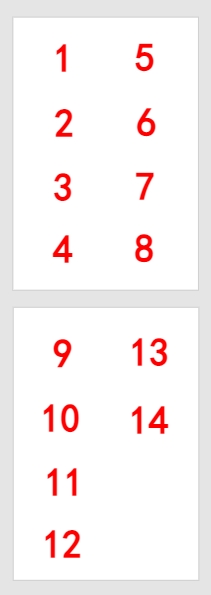
Cutting Crosshairs (Optional)
"Cutting crosshairs" are "+" symbols added between adjacent qr codes to facilitate post-export cutting (for separating individual qr codes neatly).
- Default: Crosshairs are disabled.
- Enable: Check [Show the "+" markers] if you do not need them.
Transparent Background (PNG Format Only)
If exporting in PNG format and you need a transparent background (ideal for secondary image editing): Check the [Transparent Background] option (see the diagram below for reference).
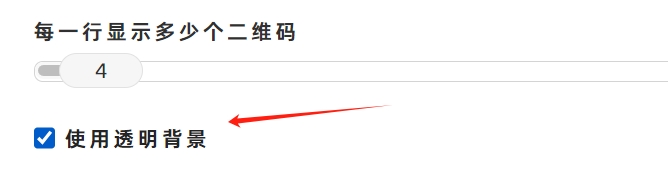
How to Export a Vector PDF Document?
This function exports raster-based PDF documents (pixel-based). If you need to export a vector PDF document (scalable without quality loss), use the [Merge and Print QR Codes (Multiple qr codes on one page with a balanced grid layout)] function instead:
- Click [Print].
- In the system’s print confirmation window, select [Save as PDF] for [Target Printer]. The vector PDF document will then be exported.
For detailed steps, see [How to Export a Vector PDF Document?].
Troubleshooting Export Issues
If you encounter problems with exporting or downloading files, click [Download Failed? Export Not Working?] for troubleshooting guidance.
- Kindly refrain from reposting this article unless you have obtained permission.
- This is a translated article. Should you find any translation mistakes or content errors, please refer to the Original Article (Chinese), which takes precedence.
- Due to ongoing version iterations, the feature details and interface screenshots included in this article may not be updated in a timely manner, leading to potential discrepancies between the article content and the actual product. For the most accurate information, please refer to the features of the latest version.