How to Set Up Printing in Browsers
Route: FAQ - [ How to Set Up Printing in Browsers ]1. How to Configure Print Parameters
After clicking the print button, a print confirmation and settings window will pop up. You need to configure certain options—while the names of these options may vary across browsers, their functions are consistent. Taking Chrome as an example, the relevant settings are explained below:
- Target Printer
Select the printer that is already connected to your local device. For merged printing, it is recommended to use a printer that supports large-size paper.
- Paper Size
Must match the [Print Page Size] set in the print preview. For example, if the [Print Page Size] in the preview is set to [A4 | 210mm × 297mm], the Paper Size here should be set to A4.
- Layout
Choose Portrait or Landscape for the paper orientation based on your business needs.
- Margins
Select None to print without margins. The dynamic diagram below shows that borderless printing maximizes the printable area.
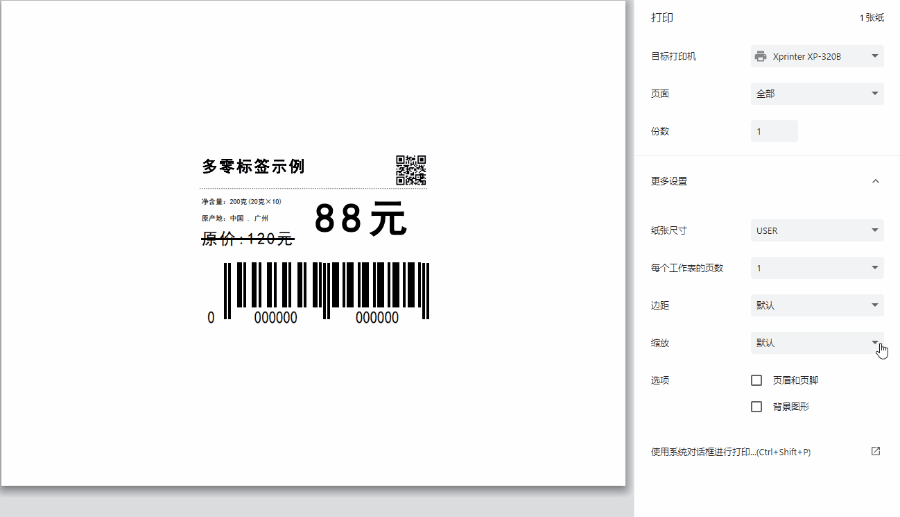
- Scale
Select Fit to paper size or Default for 100% full-size printing.
- Background Graphics
Uncheck Background graphics.
- Headers and Footers
Some browsers print the webpage URL, title, and page numbers at the top and bottom of the page by default. If this is unnecessary, uncheck Headers and footers.
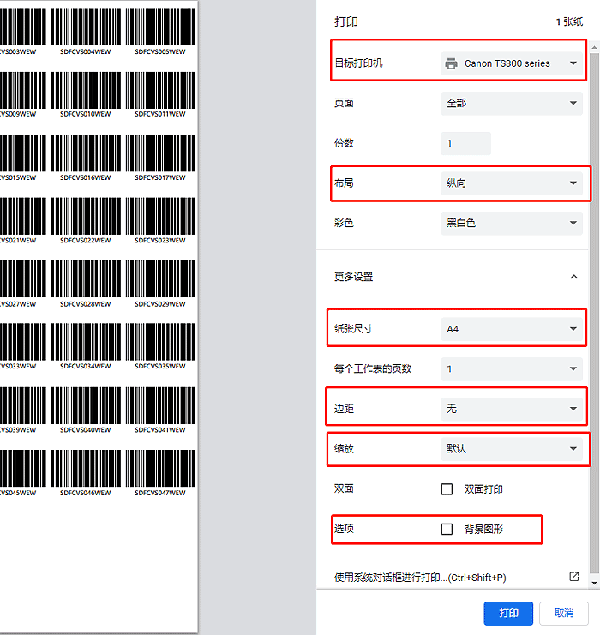
2. Why Is It Difficult to Adjust Print Size, or Why Does Incomplete/Misaligned Printing Occur?
In most cases, these issues (e.g., difficulty adjusting size, incomplete printing, or incorrect portrait/landscape alignment, as shown in the diagrams below) arise when the print size set in the system does not match the actual size of the print paper.
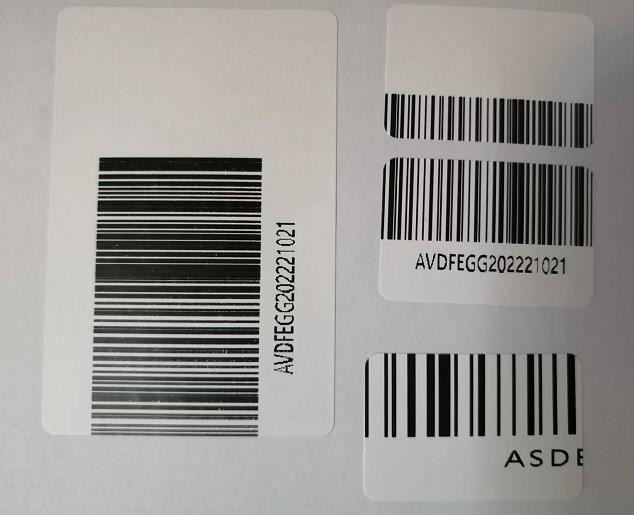
Solution: Set the default print size in the system settings to match the actual size of the print paper. For details, click to view [How to Fix Issues Like "Incomplete Printing" or "Misaligned Printing"?].
3. About Print Margins
The print margins should be set to None (borderless printing).
This is because the minimum printable margins vary across different brands and models of printers. Therefore, DoingLabel uniformly calculates and arranges layouts based on zero margins.
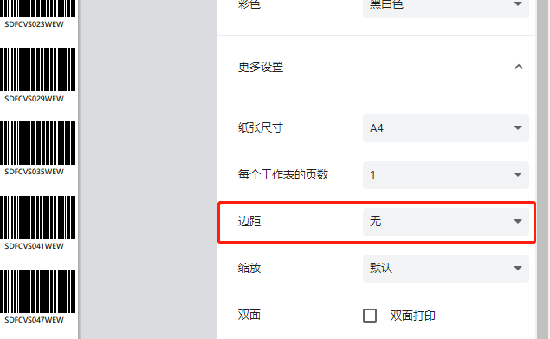
4. Why Is Content Truncated Around the Edges of the Printed Paper?
This issue may occur if the print paper is installed incorrectly (causing offset printing) or if the paper tray is not fixed to the minimum position.
If the paper is installed correctly, the problem may be due to incorrect page margin settings. For details, refer to [Content Is Truncated Around the Paper Edges When Printing? How to Fix It?].
5. How to Export a High-Resolution PDF
To export a PDF file, select [Save as PDF] from the Target dropdown menu. The PDF exported here is vector-based, which is suitable for high-resolution printing.
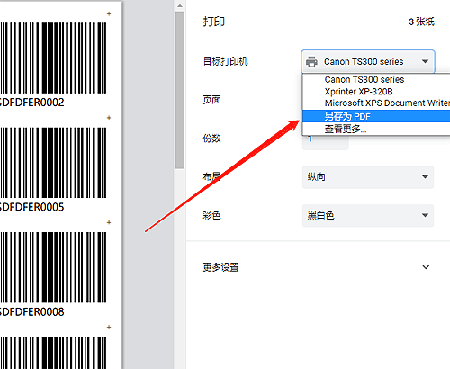
If you want to use a label printer (e.g., a thermal printer), please view [How to Print with a Label Printer?].
If you encounter unresolved printing issues, please provide feedback to DoingLabel for troubleshooting. Include as many details as possible and submit necessary screenshots to facilitate analysis and resolution.
- Kindly refrain from reposting this article unless you have obtained permission.
- This is a translated article. Should you find any translation mistakes or content errors, please refer to the Original Article (Chinese), which takes precedence.
- Due to ongoing version iterations, the feature details and interface screenshots included in this article may not be updated in a timely manner, leading to potential discrepancies between the article content and the actual product. For the most accurate information, please refer to the features of the latest version.