How to Export a Vector PDF Document
Route: Single Barcode Generator - [ How to Export a Vector PDF Document ]By default, the PDF documents exported by DoingLabel are in raster format—essentially, the PDF is composed of images. If you need to export a vector PDF document, you can do so through the print export function:
In the system’s print confirmation window, select [Save as PDF] for the [Target Printer] option. This will allow you to export the vector PDF document.
For iOS, iPadOS, and macOS operating systems, the operation is similar: simply export the PDF document directly from the system’s print confirmation window.
In the [Single Barcode Generator]:
- Click either the [Print] button or the [Download as vector PDF] button—this will launch the system’s print confirmation window.
- Select [Save as PDF] in the [Target Printer] option to complete the export.
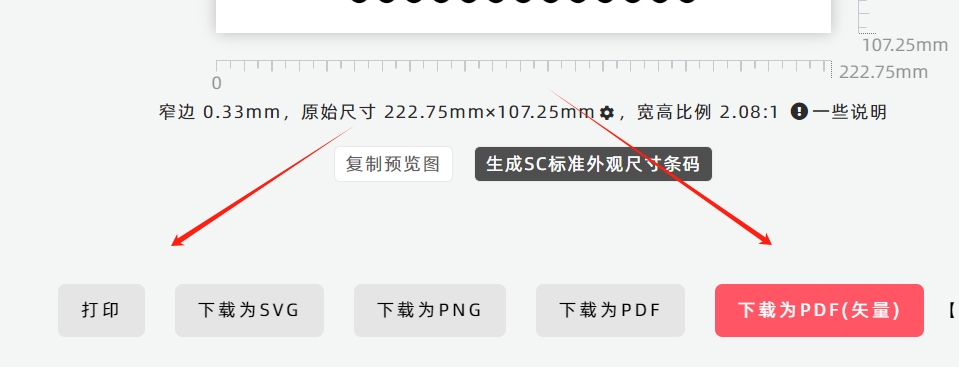
- Kindly refrain from reposting this article unless you have obtained permission.
- This is a translated article. Should you find any translation mistakes or content errors, please refer to the Original Article (Chinese), which takes precedence.
- Due to ongoing version iterations, the feature details and interface screenshots included in this article may not be updated in a timely manner, leading to potential discrepancies between the article content and the actual product. For the most accurate information, please refer to the features of the latest version.
If you encounter issues and need help, or have suggestions, please send feedback to DoingLabel.