How to Fix the Skipping Page Issue with Label Printer
Route: FAQ - [ How to Fix the Skipping Page Issue with Label Printer ]When blank label pages appear (one or more) during continuous printing, this is referred to as "skipping page". An example of this issue is shown in the diagram below.

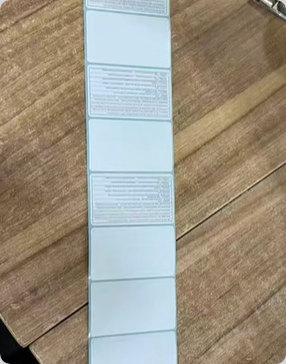
This problem may be caused by one or more of the following reasons:
1. Incorrect Paper Calibration by the Printer
The printer may misidentify the label paper size due to a loose print head or a program error.
Solutions:
- First, try using the printer’s built-in paper calibration function. The calibration button varies by printer brand—please refer to the printer’s instruction manual.
- If the issue persists, turn off the printer and disconnect it from power. Check for foreign objects or dirt on the print head, ensure the label paper is installed and aligned correctly. Additionally, some printers are equipped with paper clamps—verify that the clamp is securely holding the paper (as shown in the diagram below).
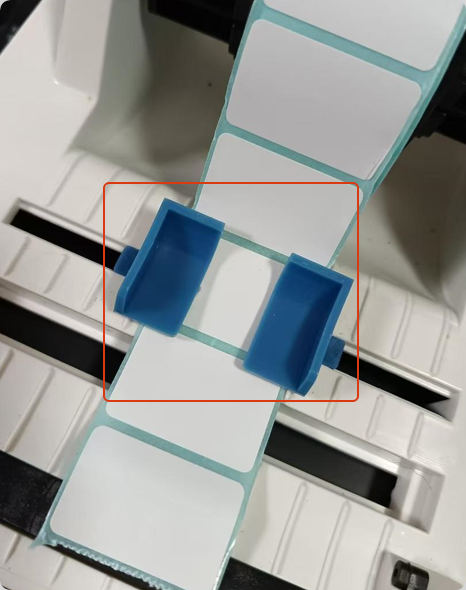
2. Incorrect System Settings for Parameters Like "Paper Type", "Margins", or "Gap"
All label printers have system settings for parameters such as paper type, margins, and gaps between continuous labels. While the parameter names may differ across brands, their functions are identical. Incorrect configuration of "Paper Type", "Margins", or "Gap" can cause page skipping.
Solution: Correctly set "Paper Type", "Margins", and "Gap" in the system settings, then restart the printer. Note that "Paper Type" must be set to "Label Paper" (i.e., continuous sheets of labels).
Settings from select printers are listed below for reference:
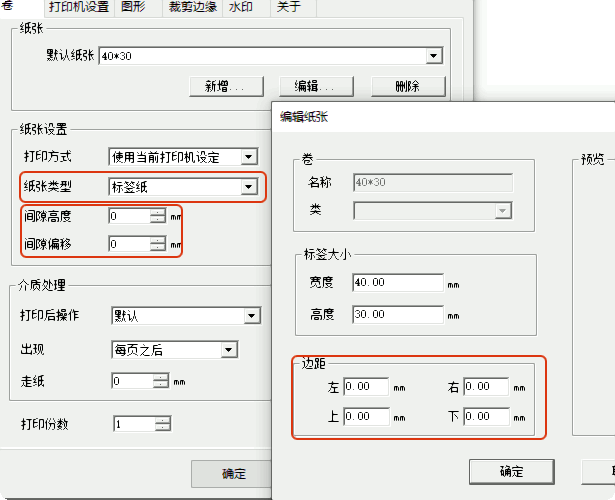
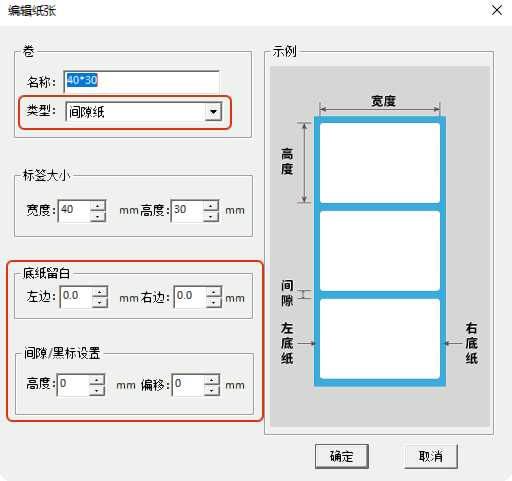
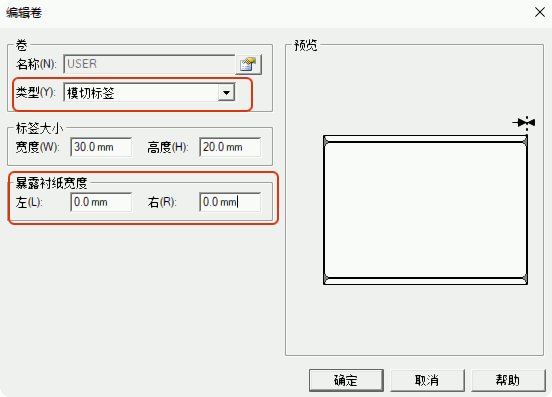
3. Mismatch Between System-Set Print Size and Actual Label Paper Size
This issue often occurs when connecting the printer for the first time, switching to label paper of a different size, or reinstalling the operating system.
Solutions: Adjust the default print paper size in the system settings to match the actual size of the label paper. Additionally, restart your computer and the printer. Learn more: [How to Fix Issues Like "Incomplete Printing" or "Misaligned Printing"?]
-------------------
If your page skipping issue is not caused by the reasons listed above, please provide feedback to DoingLabel. If possible, include detailed error information and screenshots, and we will help you troubleshoot and resolve the problem.
- Kindly refrain from reposting this article unless you have obtained permission.
- This is a translated article. Should you find any translation mistakes or content errors, please refer to the Original Article (Chinese), which takes precedence.
- Due to ongoing version iterations, the feature details and interface screenshots included in this article may not be updated in a timely manner, leading to potential discrepancies between the article content and the actual product. For the most accurate information, please refer to the features of the latest version.