How to Specify Which Data Rows to Export Barcodes For
Route: Batch Barcode Generator - [ How to Specify Which Data Rows to Export Barcodes For ]In batch functions, all data from [Import Data] is used to generate barcodes by default. If you need to generate barcodes for only specific data rows, use the checkboxes on the far left of each row in the [Import Data] table.
Basic Checkbox Operation
- The checkboxes are checked by default, meaning all data rows will generate barcodes. See the diagram below for an example of the default checked state.
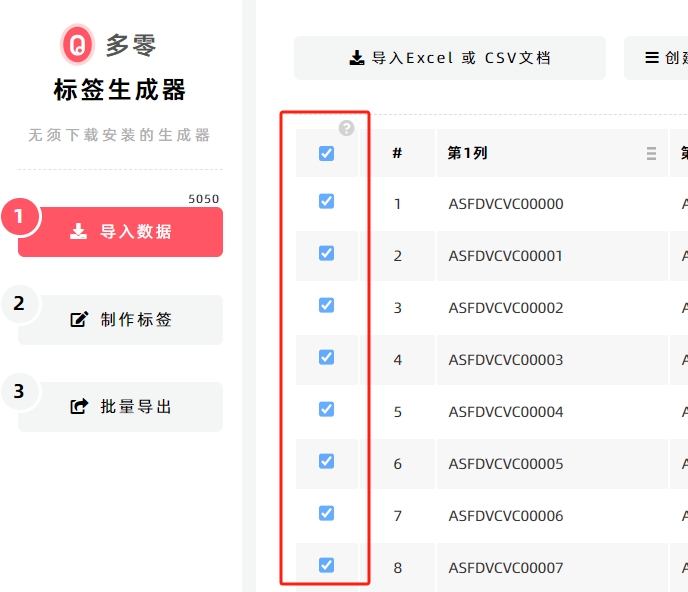
- Example: To generate barcodes for only 3 specific rows:
- Uncheck all checkboxes first.
- Check only the 3 rows you need.
- In the [Export Lables] module, all export functions will then automatically export barcodes only for these 3 specified rows (see the diagram below for reference).
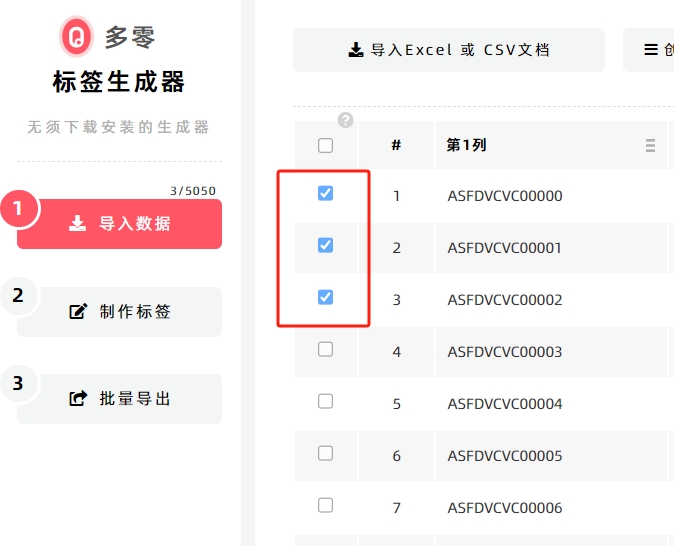
Quick Check Functions
Instead of checking rows manually, you can use DoingLabel’s built-in quick check features to select rows in bulk. The available functions include:
- Select a range
- Select odd rows
- Select even rows
- Select search result
- Select all
- Cancel all
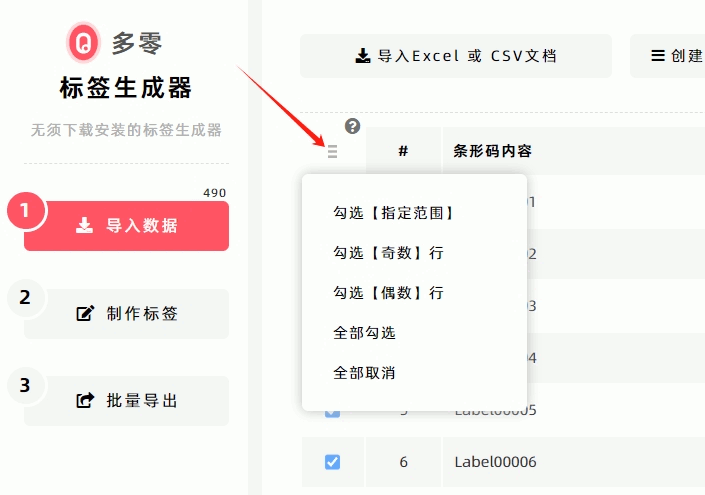
How to Check a Specified Range of Rows
- Click [Select a range].
- In the pop-up window, enter the start row number and end row number.
- The program will automatically check all rows between the start and end rows (including the start and end rows themselves).
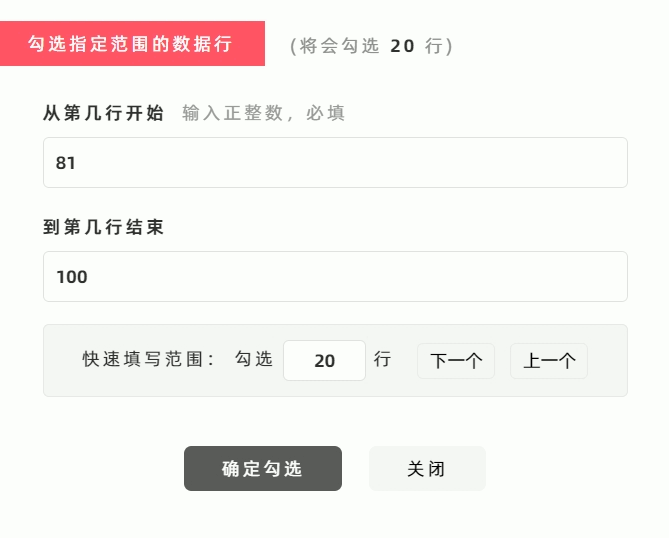
Use Case: This function is ideal for batch printing or exporting in batches. For example, if you imported 10,000 rows of data and want to export 1,000 barcodes each time:
- Use this function to check 1,000 rows per operation, then export. Repeat 10 times to complete the full export.
- Click [Next] or [Previous] to quickly set the start and end row numbers for the next/previous batch.
How to Check Only Rows in Search Results
Follow these 3 steps:
- Ensure the search function is closed. Click [Cancel all] to clear all existing checkmarks (so no rows are checked initially).
- In the top-right search box, enter the keyword(s) for the rows you want. The data list will display only the matching search results.
- Click [Select all]. The program will automatically check only the rows in the search results (no other rows will be checked).
- Kindly refrain from reposting this article unless you have obtained permission.
- This is a translated article. Should you find any translation mistakes or content errors, please refer to the Original Article (Chinese), which takes precedence.
- Due to ongoing version iterations, the feature details and interface screenshots included in this article may not be updated in a timely manner, leading to potential discrepancies between the article content and the actual product. For the most accurate information, please refer to the features of the latest version.
If you encounter issues and need help, or have suggestions, please send feedback to DoingLabel.