How to Display Unique Images on Each Label
Route: Label Generator - [ How to Display Unique Images on Each Label ]In some cases, different labels need to show unique images (e.g., employee name badges, business logos). Below is a guide on how to use DoingLabel to create labels with distinct images.
Preparations
DoingLabel labels associate images with their file names. Therefore, you need to complete the following two preparation steps:
- Prepare your image files and rename them with appropriate file names.
- In the [Import Data] module, add a column for image file names. Ensure the file name in each row matches the name of the corresponding image file (one-to-one correspondence).
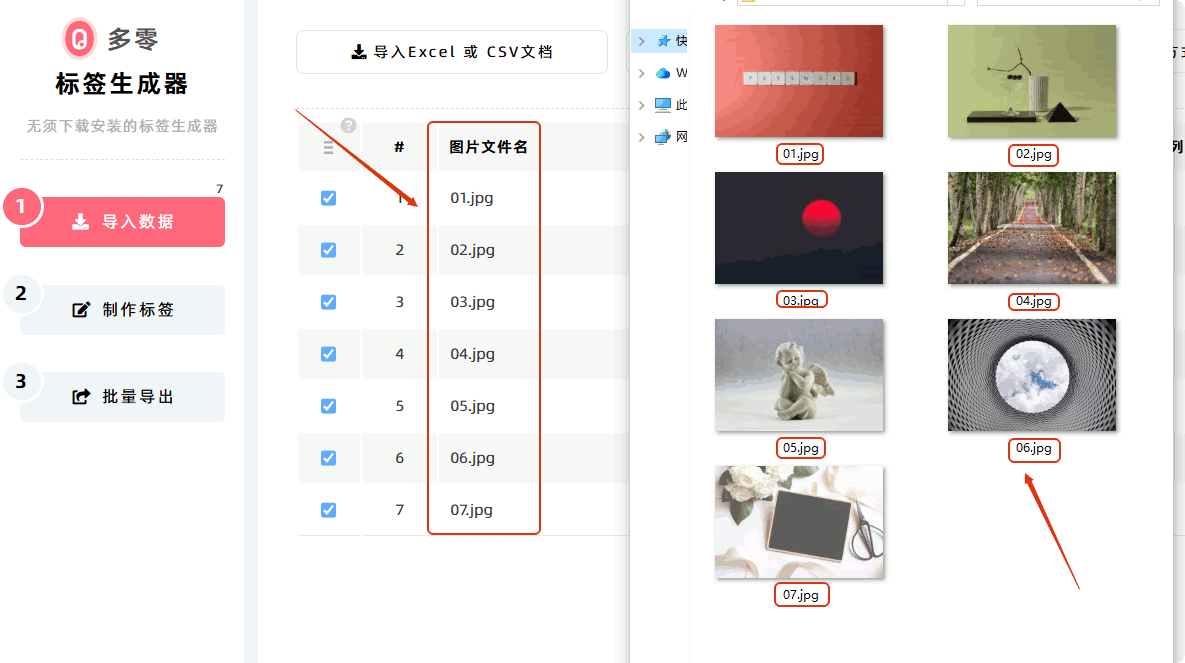
Step-by-Step Guide to Set Up Image Association
Once preparations are complete, follow these steps to link images to labels:
- Add an Image Component : In the label design interface, add an [Image] component.
- Enable Unique Images per Label : Edit the [Image] component and select the option [Use Unique Image for Each Label].
- Batch Import Images : Click the Batch Import Images button and select all the prepared image files in bulk.
- Map the File Name Column : From the drop-down menu in [File Name Column], select the column where you stored the image file names (set up in the [Import Data] module).
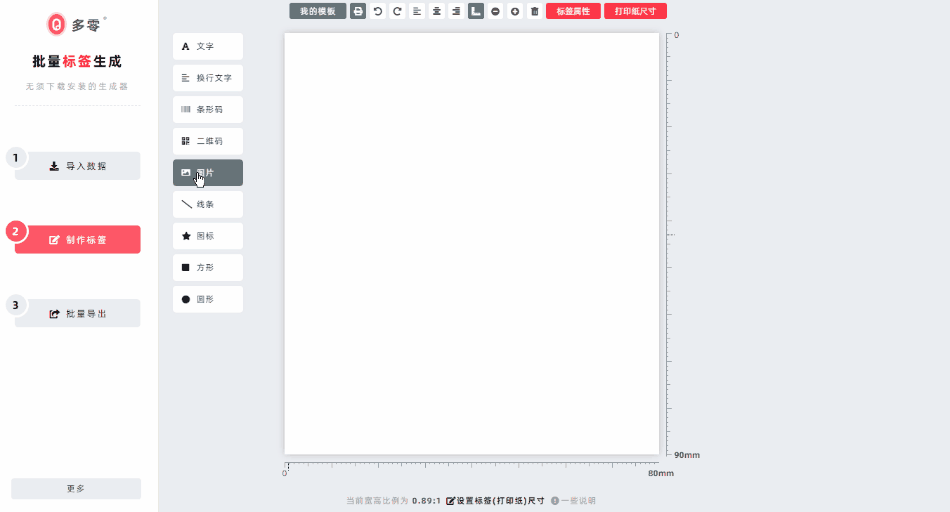
Post-Association Result
After the setup is complete, each label will display the corresponding image based on the specified file name.
If you do not want to display an image on a specific label, leave the file name field empty for that row. The program will not show an image for rows with blank file names when generating labels.
Important Notes
- Temporary Storage Limitation : Images imported in bulk are only stored in the browser’s memory. If you refresh the webpage, the memory will be cleared, and you will need to re-import the images.
- Avoid Overloading the Browser : Do not import large batches of ultra-high-definition (UHD) images. This will quickly consume browser memory and degrade performance.
- File Name Flexibility : When filling in file names in the [Import Data] module, file name extensions (e.g., .jpg, .png) are optional. If the extension is missing, the program will automatically match the correct image file.
- Kindly refrain from reposting this article unless you have obtained permission.
- This is a translated article. Should you find any translation mistakes or content errors, please refer to the Original Article (Chinese), which takes precedence.
- Due to ongoing version iterations, the feature details and interface screenshots included in this article may not be updated in a timely manner, leading to potential discrepancies between the article content and the actual product. For the most accurate information, please refer to the features of the latest version.
If you encounter issues and need help, or have suggestions, please send feedback to DoingLabel.