How to Search for QR Code Data in the Table
Route: Batch QRCode Generator - [ How to Search for QR Code Data in the Table ]In the data table of the [Import Data] module, if you have a large volume of data and want to quickly find the specific row(s) you need, you can use the search function.
Step 1: Open the Search Input Box
In the [Import Data] module:
Hover your mouse over the search icon ( ) in the top-right corner. A search term input box will pop up (see the diagram below for reference).
) in the top-right corner. A search term input box will pop up (see the diagram below for reference).
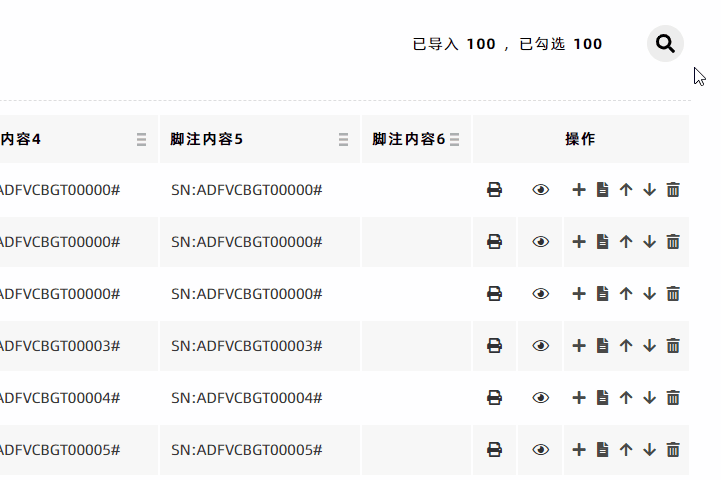
Step 2: Perform the Search
Enter your keyword(s) into the search input box. The system will search and display matching data in real time as you type.
Step 3: Exit Search Mode
After you finish the search: Click the [×] symbol on the right side of the search input box to exit search mode. The table will then display all original data rows again.
- Kindly refrain from reposting this article unless you have obtained permission.
- This is a translated article. Should you find any translation mistakes or content errors, please refer to the Original Article (Chinese), which takes precedence.
- Due to ongoing version iterations, the feature details and interface screenshots included in this article may not be updated in a timely manner, leading to potential discrepancies between the article content and the actual product. For the most accurate information, please refer to the features of the latest version.
If you encounter issues and need help, or have suggestions, please send feedback to DoingLabel.