How to Fix Issues Like "Incomplete Printing" or "Misaligned Printing"?
Route: FAQ - [ How to Fix Issues Like "Incomplete Printing" or "Misaligned Printing"? ]Problems such as difficulty adjusting print size, incomplete printing, and incorrect portrait/landscape alignment often occur after connecting a printer for the first time, changing to print paper of a different size, or reinstalling the operating system. Examples of these printing issues are shown in the diagrams below.
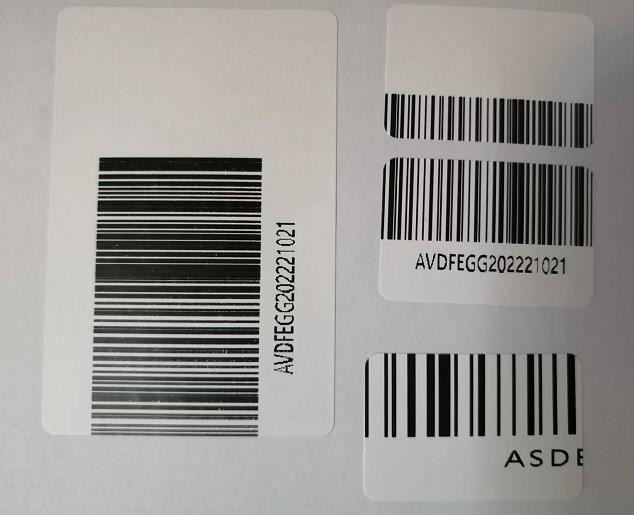
These issues arise because the actual paper size does not match the system’s default print size. For instance, if the print paper size is 6040mm but the initial default print size in the system settings is 4030mm, the mismatch will cause misaligned printing.
Solution
Set the default print size in the system settings to match the actual size of the print paper.
Both Windows and macOS offer similar print settings. This guide uses Windows as an example:
- Go to [Devices] in System Settings.
- Click [Printers & Scanners].
- Select the corresponding printer and click [Manage].
- In the device management window, click [Print Preferences] to open the printer settings window.
- Set the default print size in this window.
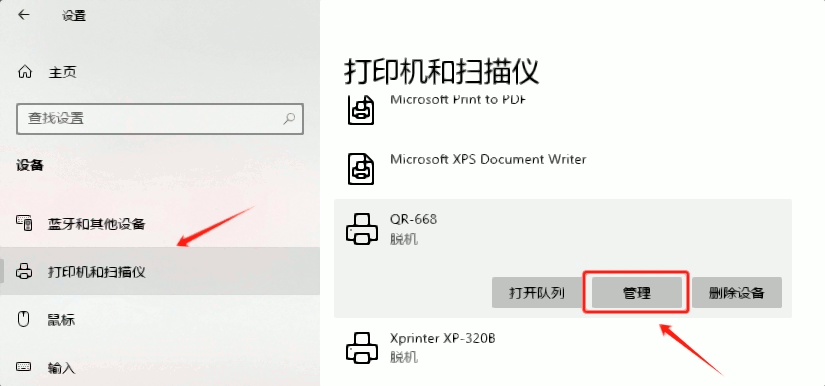
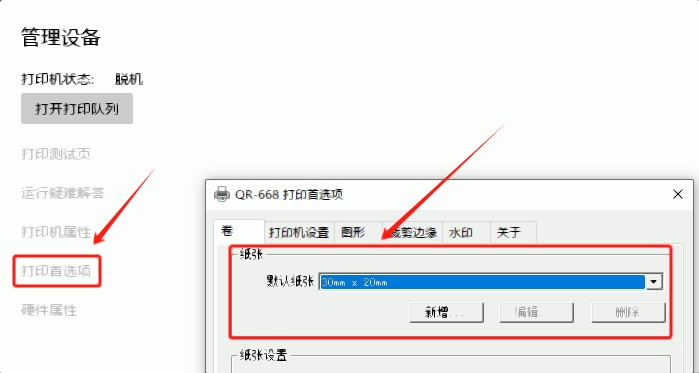
The setting names vary slightly across printer brands—some use "Default Paper", while others use "Roll"—but they all refer to setting the default print size. Below are setting interface examples from some printer brands for reference:
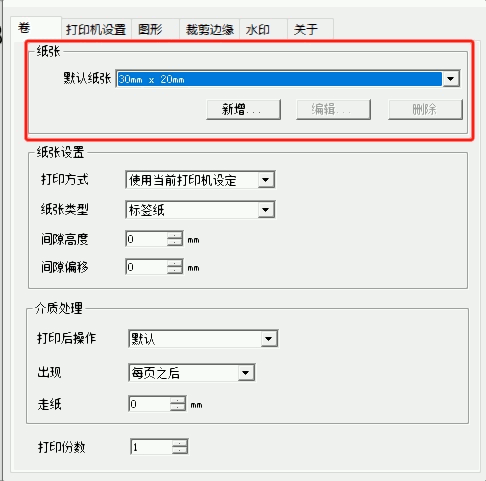
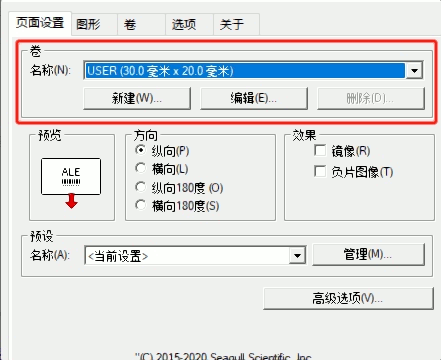
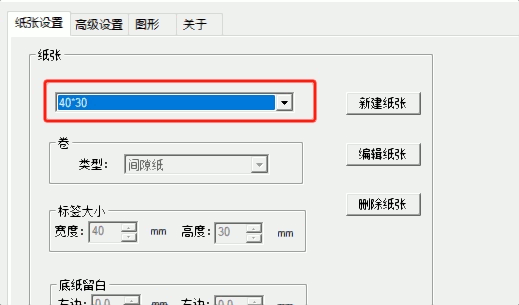
Additionally, DoingLabel recommends creating only one print size in the system settings. If multiple print sizes are created, some browser versions may randomly select one during printing, which could also lead to size mismatches.
If the Issue Persists
If the print paper size already matches the system’s default print size but printing is still misaligned, try exporting the content as a PDF file and printing from the PDF.
- DoingLabel provides a PDF export option for all label export functions.
- You can also use the browser’s [Save as PDF] function in the print menu to export a PDF. Click to learn [How to Export Vector PDF Files?].
How to Fix "Skipped Pages" During Printing?
If blank pages (one or more) appear during continuous printing (as shown in the diagram below), you are experiencing the "page skipping" issue.

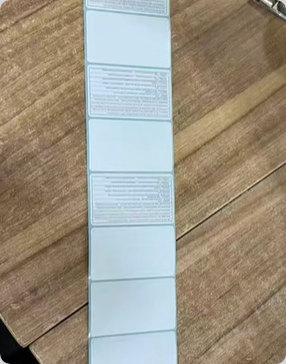
Click to learn the solution: [How to Fix Page Skipping with Label Printers?]
Learn More About Print Settings
For additional print setup guidance, click the links below: How to Set Up Printing in Browsers? How to Print with a Label Printer? Why Can’t I Print? How to Fix It?
If the above information does not resolve your issue, please provide feedback to DoingLabel for further troubleshooting. Include as many details as possible—such as the printer brand and model—and submit necessary print screenshots to help us analyze and resolve the problem more quickly.
- Kindly refrain from reposting this article unless you have obtained permission.
- This is a translated article. Should you find any translation mistakes or content errors, please refer to the Original Article (Chinese), which takes precedence.
- Due to ongoing version iterations, the feature details and interface screenshots included in this article may not be updated in a timely manner, leading to potential discrepancies between the article content and the actual product. For the most accurate information, please refer to the features of the latest version.