How to Find and Delete Duplicate Rows
Route: Batch QRCode Generator - [ How to Find and Delete Duplicate Rows ]In the data table of the [Import Data] module:
- For desktop users: Hover your mouse over the column header at the top of the table. A menu will pop up, where you can select [Find Duplicates] or [Remove Duplicates] button.
- For mobile users: Simply click the column header of the table—this will also bring up the function menu.
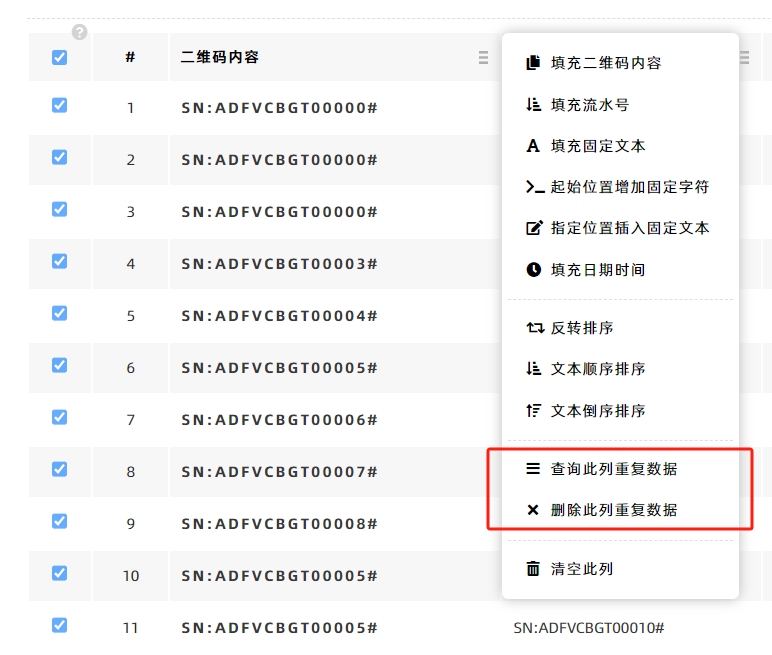
Find Duplicate Data in This Column
This function displays all duplicate data in a separate table. You can perform further actions on this table, such as:
- Deleting the duplicate data
- Editing and modifying the duplicate entries directly
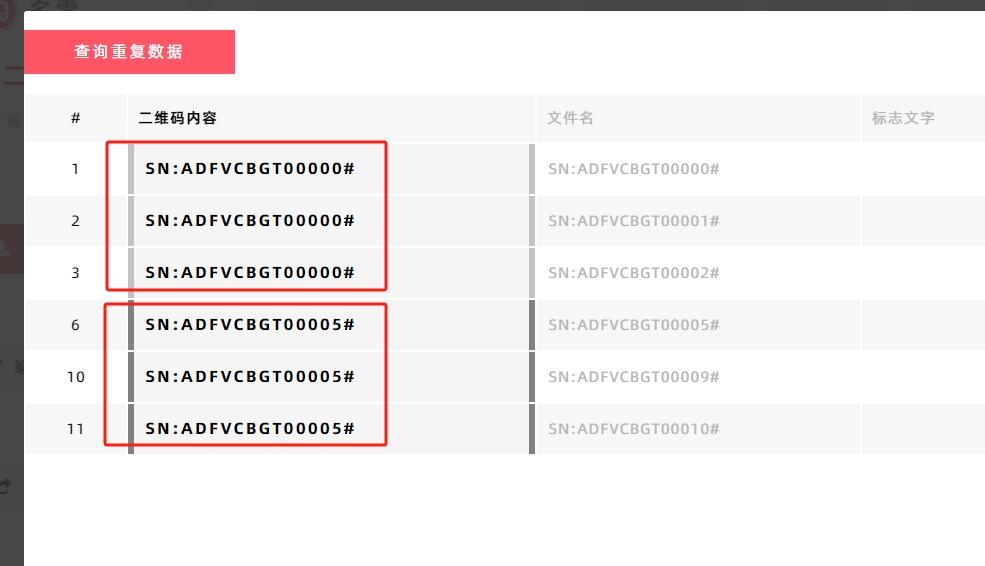
Delete Duplicate Data in This Column
This function directly deletes all duplicate data without displaying a separate table first.
Rule for Deleting Duplicates
When deleting duplicate data, the system will retain 1 unique entry among the duplicates and remove the rest. Example: If the original data is [A, A, B, B, B], after deleting duplicates, the remaining data will be [A, B].
- Kindly refrain from reposting this article unless you have obtained permission.
- This is a translated article. Should you find any translation mistakes or content errors, please refer to the Original Article (Chinese), which takes precedence.
- Due to ongoing version iterations, the feature details and interface screenshots included in this article may not be updated in a timely manner, leading to potential discrepancies between the article content and the actual product. For the most accurate information, please refer to the features of the latest version.
If you encounter issues and need help, or have suggestions, please send feedback to DoingLabel.