How to Add Custom Text to the Start or End of Existing Text
Route: Batch QRCode Generator - [ How to Add Custom Text to the Start or End of Existing Text ]In the data table of the [Import Data] module:
- Hover your mouse over the column header of the column containing the data you want to modify.
- In the pop-up menu, select and click [Start With & End With] button.
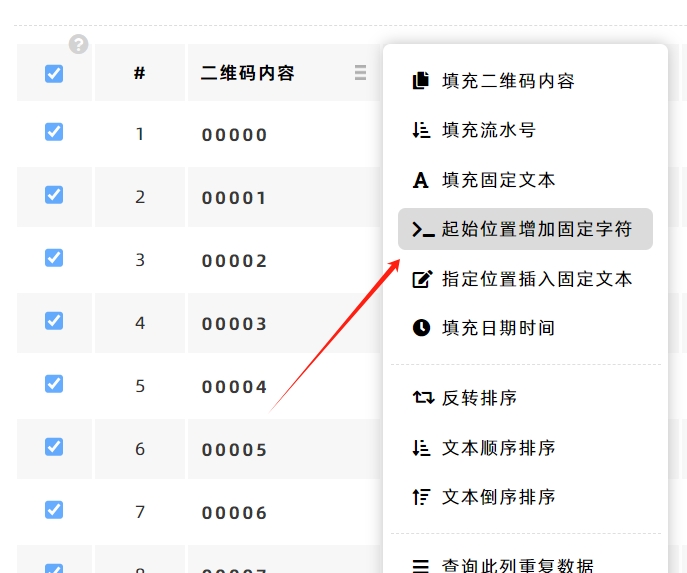
Configure and Apply the Changes
In the pop-up configuration window:
- Enter the [The Beginning Text] (text to add at the beginning) and [The Ending Text] (text to add at the end).
- Click [Fill]—the specified characters will be added to the start and/or end of all text in the entire column.
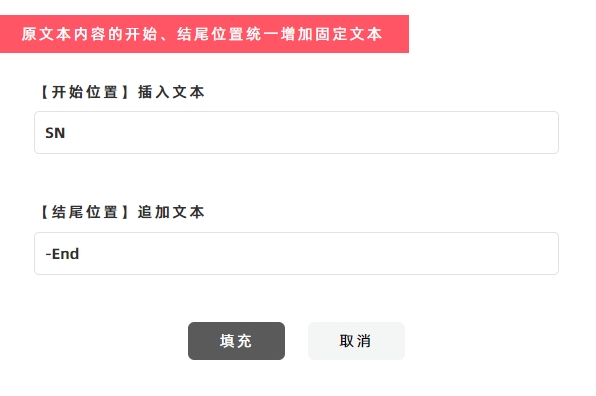
Example
If you want to add "SN" to the start and "-End" to the end of the serial number "00000":
- Enter "SN" in the [The Beginning Text] field.
- Enter "-End" in the [The Ending Text] field.
The result will be "SN00000-End", and all other cells in the column will be modified consistently.
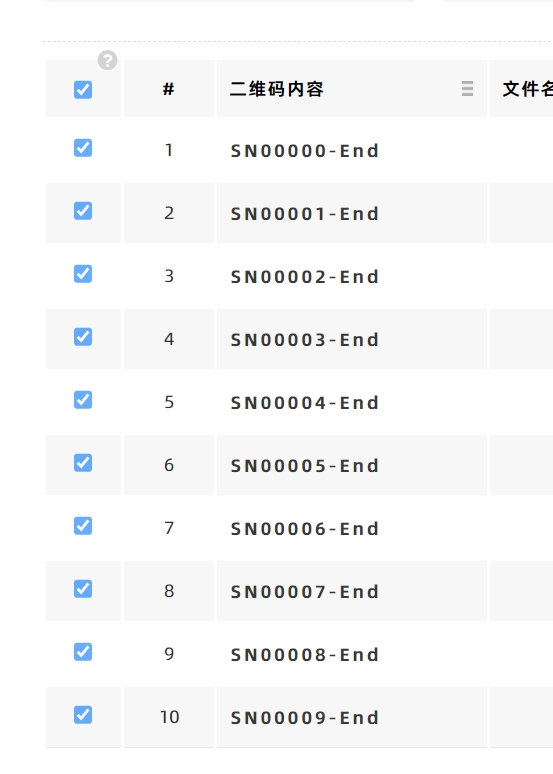
Additional Function
If you need to insert specified characters at a specific position in the middle of the text (instead of at both ends), please refer to the guide: How to Insert Text at a Specified Position in the Middle of Existing Text.
- Kindly refrain from reposting this article unless you have obtained permission.
- This is a translated article. Should you find any translation mistakes or content errors, please refer to the Original Article (Chinese), which takes precedence.
- Due to ongoing version iterations, the feature details and interface screenshots included in this article may not be updated in a timely manner, leading to potential discrepancies between the article content and the actual product. For the most accurate information, please refer to the features of the latest version.
If you encounter issues and need help, or have suggestions, please send feedback to DoingLabel.