How to Set the Export Size of a Barcode
Route: Single Barcode Generator - [ How to Set the Export Size of a Barcode ]Click any download button below the preview image (except the "Download SVG" button)—a download confirmation window will pop up immediately.
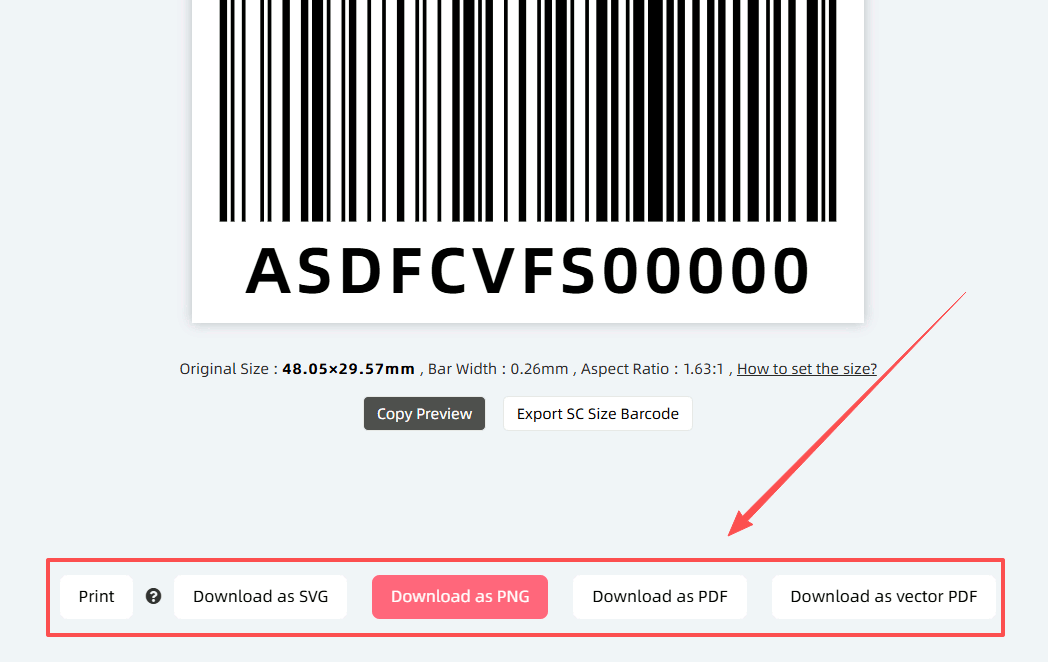
In the confirmation window:
Click [Download File Size], then select the appropriate download size.
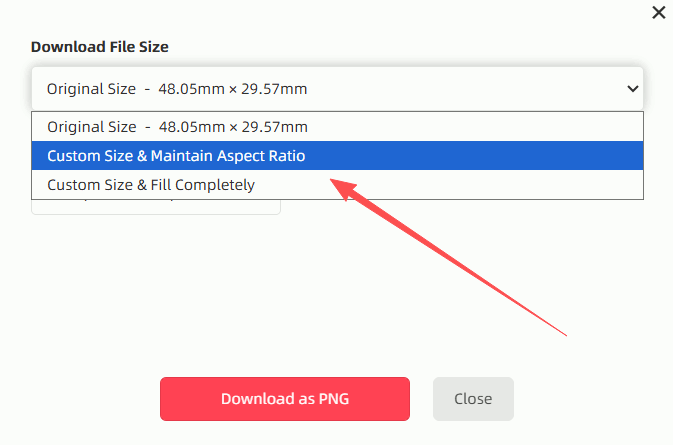
Explanation of Size Options
- [Original Size]: Refers to the display size of the preview image.
- [Custom Size & Maintain Aspect Ratio]: This option allows you to specify the export size. The barcode will be scaled proportionally to fit the specified size as much as possible, while remaining centered.
- [Custom Size & Fill Completely]: This option also lets you specify the export size, but the barcode will be stretched to fill the entire specified size. As a result, its aspect ratio may change (distortion may occur).
- Kindly refrain from reposting this article unless you have obtained permission.
- This is a translated article. Should you find any translation mistakes or content errors, please refer to the Original Article (Chinese), which takes precedence.
- Due to ongoing version iterations, the feature details and interface screenshots included in this article may not be updated in a timely manner, leading to potential discrepancies between the article content and the actual product. For the most accurate information, please refer to the features of the latest version.
If you encounter issues and need help, or have suggestions, please send feedback to DoingLabel.