How to Adjust the Size of a Barcode in a Label
Route: Label Generator - [ How to Adjust the Size of a Barcode in a Label ]In the label generator, when editing a barcode, the barcode is displayed proportionally within the selected visible area.
To adjust the barcode size, configure the two parameters: [Bar Width] and [Bar Height]. If these parameters exceed the selected visible area, the barcode will be automatically scaled down to maintain its proportions. In this case, you can adjust the size of the barcode’s visible area in the preview panel to continue resizing the barcode (either larger or smaller).
Adjusting Barcode Width
As shown in the diagram below:
- When you adjust [Bar Width], if the barcode width exceeds the maximum visible width, the barcode will be scaled down.
- To fix this, drag horizontally in the preview panel to expand the visible area—this will allow you to enlarge the barcode.
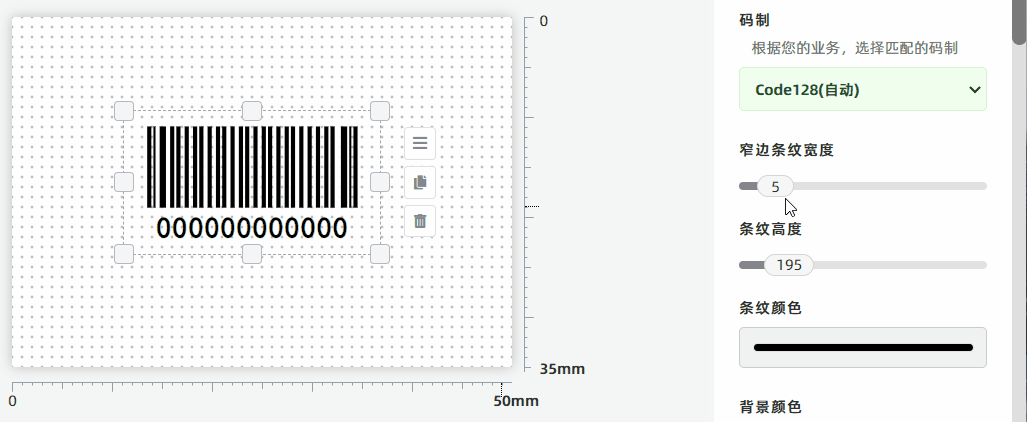
Adjusting Barcode Height
As shown in the diagram below:
- When you adjust [Bar Height], if the barcode height exceeds the maximum visible height, the barcode will be scaled down.
- To fix this, drag vertically in the preview panel to expand the visible area—this will allow you to adjust the barcode height as needed.
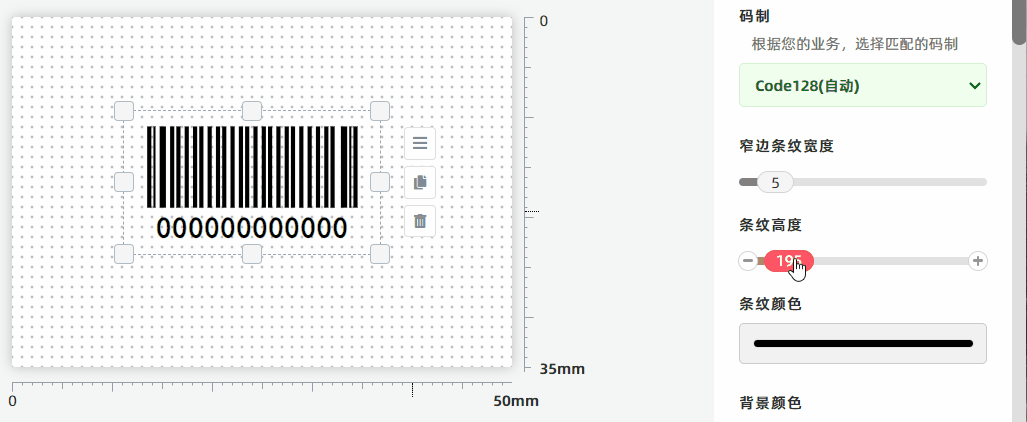
Alternative: Disabling Proportional Scaling (for Precise Sizing)
If maintaining proportional scaling makes it difficult to set the desired barcode size, you can uncheck [Keep the Overall Width-height Ratio] (this option is enabled by default). Disabling this setting gives you more control over the barcode’s size. See the explanation below for details.
- Default Behavior (Enabled): When scaling the barcode, its original aspect ratio (width-to-height proportion) is preserved. This may result in empty spaces appearing above/below or to the left/right of the barcode.
- Disabled Behavior: Uncheck [Keep the Overall Width-height Ratio] if you want the barcode to exactly fill the entire dashed selection box (no empty spaces). After unchecking, the barcode will no longer maintain its original proportions—the empty spaces will be filled by stretching or compressing the barcode. See the diagram below for reference.
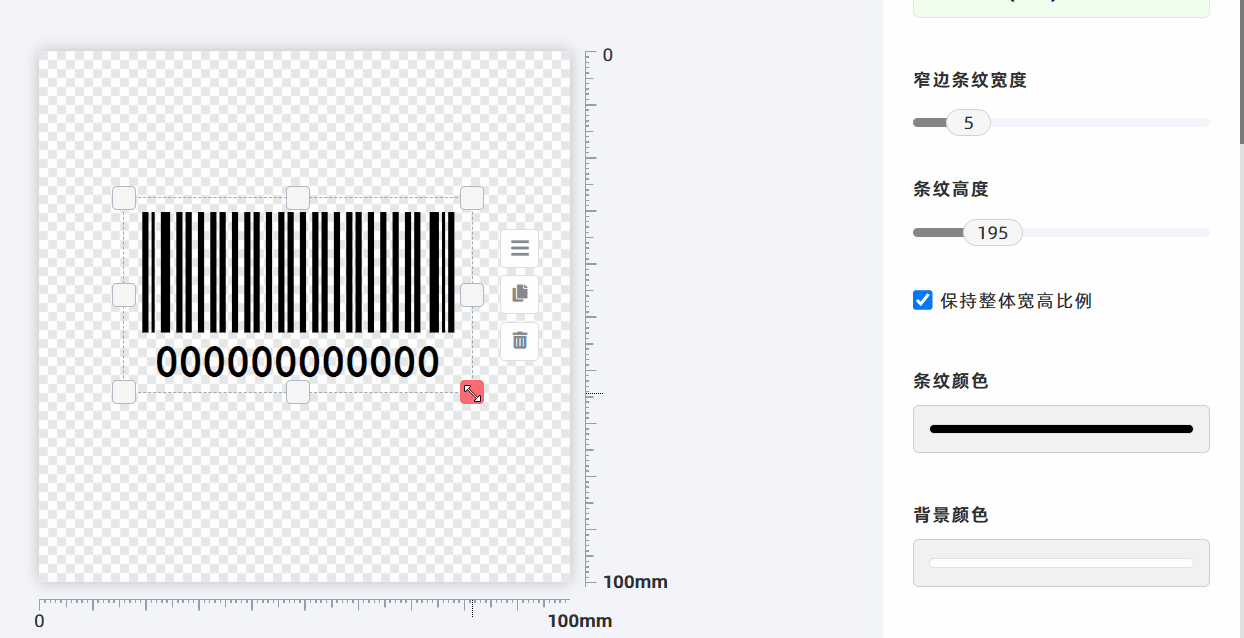
- Kindly refrain from reposting this article unless you have obtained permission.
- This is a translated article. Should you find any translation mistakes or content errors, please refer to the Original Article (Chinese), which takes precedence.
- Due to ongoing version iterations, the feature details and interface screenshots included in this article may not be updated in a timely manner, leading to potential discrepancies between the article content and the actual product. For the most accurate information, please refer to the features of the latest version.