How to Find and Delete Duplicate Rows
Route: Batch Barcode Generator - [ How to Find and Delete Duplicate Rows ]Move your mouse to the column header. In the pop-up menu, you can select either [Find Duplicates] or [Remove Duplicates].
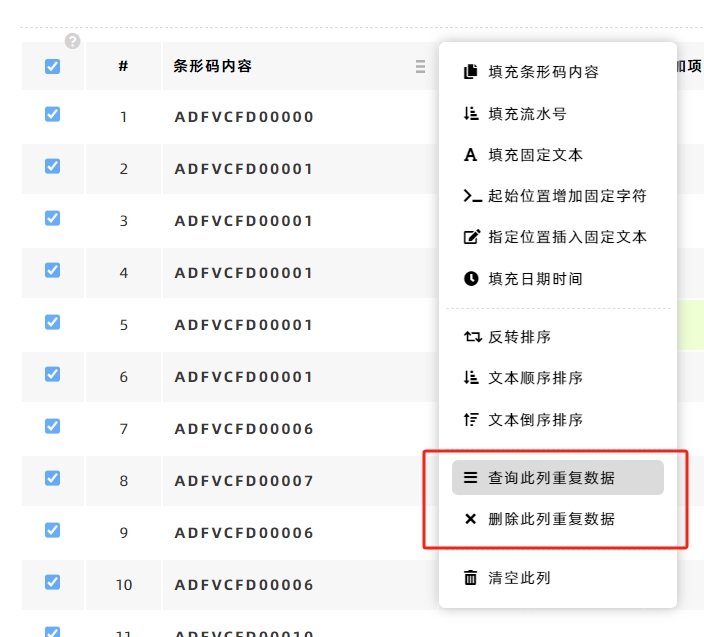
Find Duplicate Data in This Column
This function displays all duplicate data in a table format, allowing you to perform further actions such as:
- Deleting duplicate entries
- Editing or modifying the data directly within the table
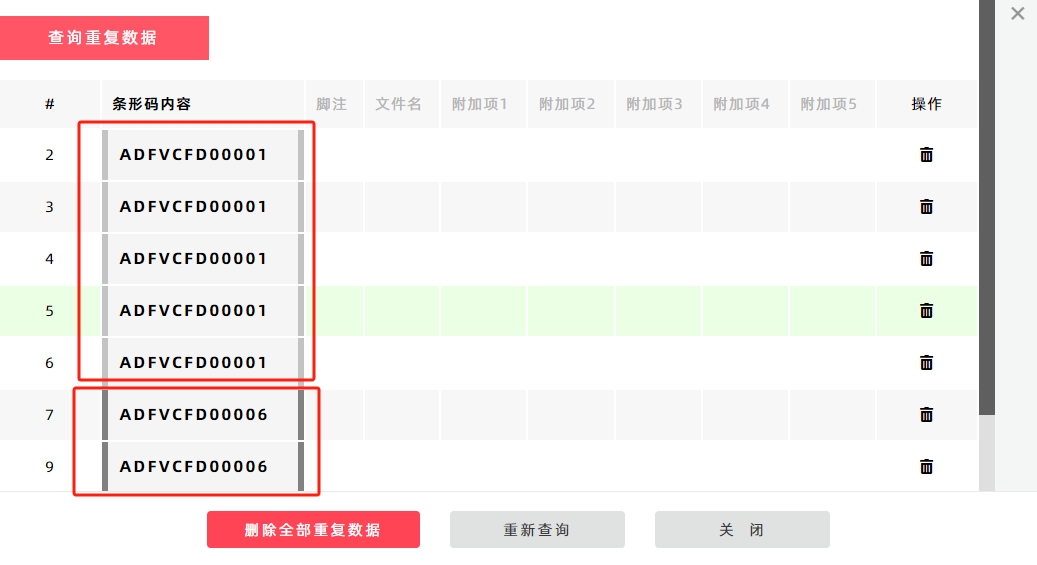
Delete Duplicate Data in This Column
This function directly deletes all duplicate data without displaying a data table.
Note on Duplicate Deletion Logic
When deleting duplicate data, the program will retain one instance of the duplicate data and remove the rest.
Example
Original data: [1, 1, 1, 2, 2]. After deleting duplicates: [1, 2]
- Kindly refrain from reposting this article unless you have obtained permission.
- This is a translated article. Should you find any translation mistakes or content errors, please refer to the Original Article (Chinese), which takes precedence.
- Due to ongoing version iterations, the feature details and interface screenshots included in this article may not be updated in a timely manner, leading to potential discrepancies between the article content and the actual product. For the most accurate information, please refer to the features of the latest version.
If you encounter issues and need help, or have suggestions, please send feedback to DoingLabel.