How to Merge and Print QR codes (Multiple QR codes on one page with a balanced grid layout)
Route: Batch QRCode Generator - [ How to Merge and Print QR codes (Multiple QR codes on one page with a balanced grid layout) ]In the [Export QR Codes] module, click the [Print] button under the [Merge and Print QR codes (Multiple QR codes on one page with a balanced grid layout)] option. A QR code print settings page will pop up.
If you need to export a vector PDF document:
- Click the [Print] button.
- In the pop-up system print confirmation window, select [Save as PDF] for the [Target Printer] option—this will allow you to export the vector PDF document.
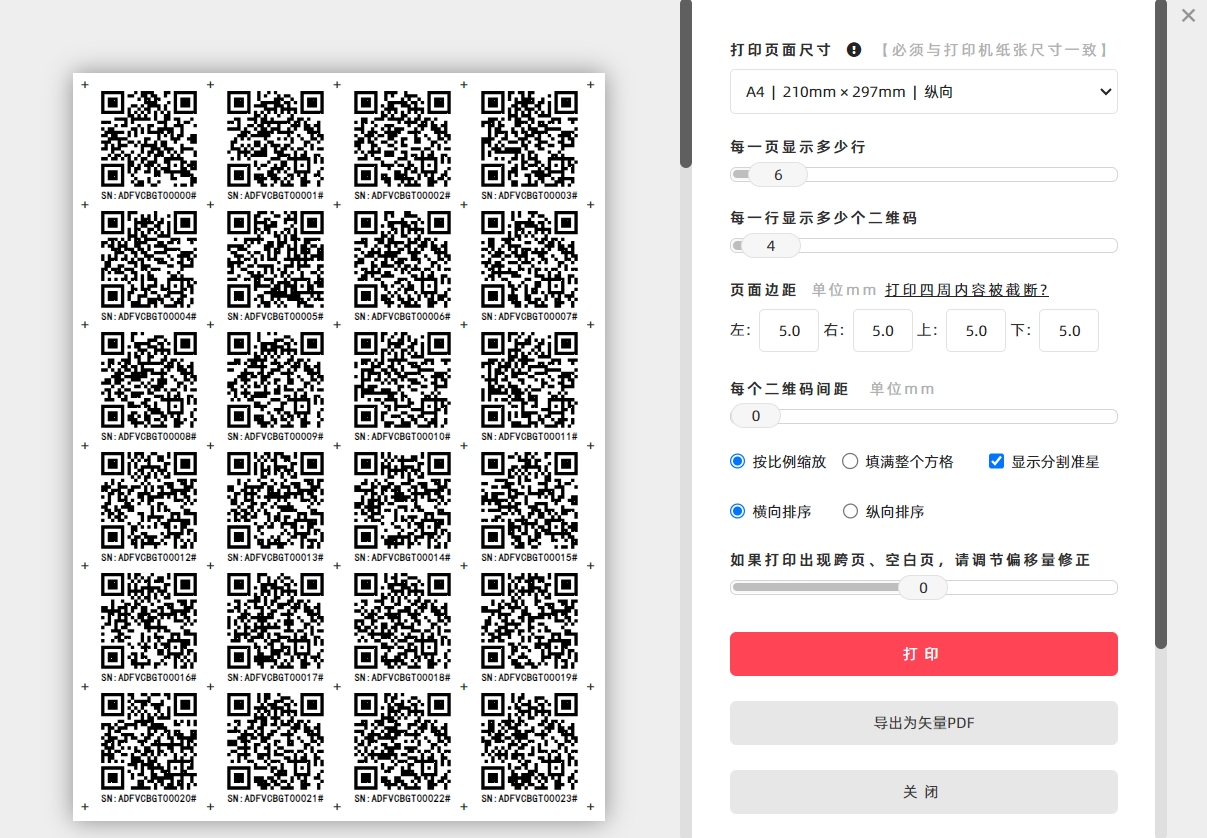
Print Settings & Layout Logic
- Set the print page size.
- Set the number of rows and columns (for arranging QR codes).
The system will then automatically calculate and arrange the layout: it simulates dividing the print paper into cells equal to the set number of rows and columns, with one QR code placed in each cell.
QR Code Scaling in Cells
- Maintain Aspect Ratio (By default): The system scales the QR code proportionally to fit within each cell (preserving the QR code’s original aspect ratio).
- Fill Completely: If you want the QR code to fill the entire cell: Check the [Fill Entire Cell] option.
QR Code Sorting Direction
- Horizontal Sort (By default): QR codes are sorted and arranged in Horizontal Sort on the print page.
- Vertical Sort: If you need vertical arrangement: Check the [Vertical Sort] option. For the direction of vertical sorting, refer to the diagram below.
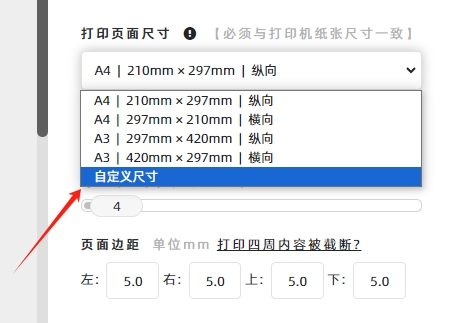
Cutting Aid (Dividing Crosshairs)
If you check the [Show the '+' markers] option, a "+" symbol will be added at the four corners of each QR code. This helps with post-printing cutting of individual QR codes.
- Kindly refrain from reposting this article unless you have obtained permission.
- This is a translated article. Should you find any translation mistakes or content errors, please refer to the Original Article (Chinese), which takes precedence.
- Due to ongoing version iterations, the feature details and interface screenshots included in this article may not be updated in a timely manner, leading to potential discrepancies between the article content and the actual product. For the most accurate information, please refer to the features of the latest version.
If you encounter issues and need help, or have suggestions, please send feedback to DoingLabel.