How to Merge and Print QR codes (Multiple QR codes on one page, fast layout)
Route: Batch QRCode Generator - [ How to Merge and Print QR codes (Multiple QR codes on one page, fast layout) ]In the [Export QR Codes] module, click the [Print] button under the [Merge and Print QR codes (Multiple QR codes on one page, fast layout)] option. A QR code print preview page will pop up.
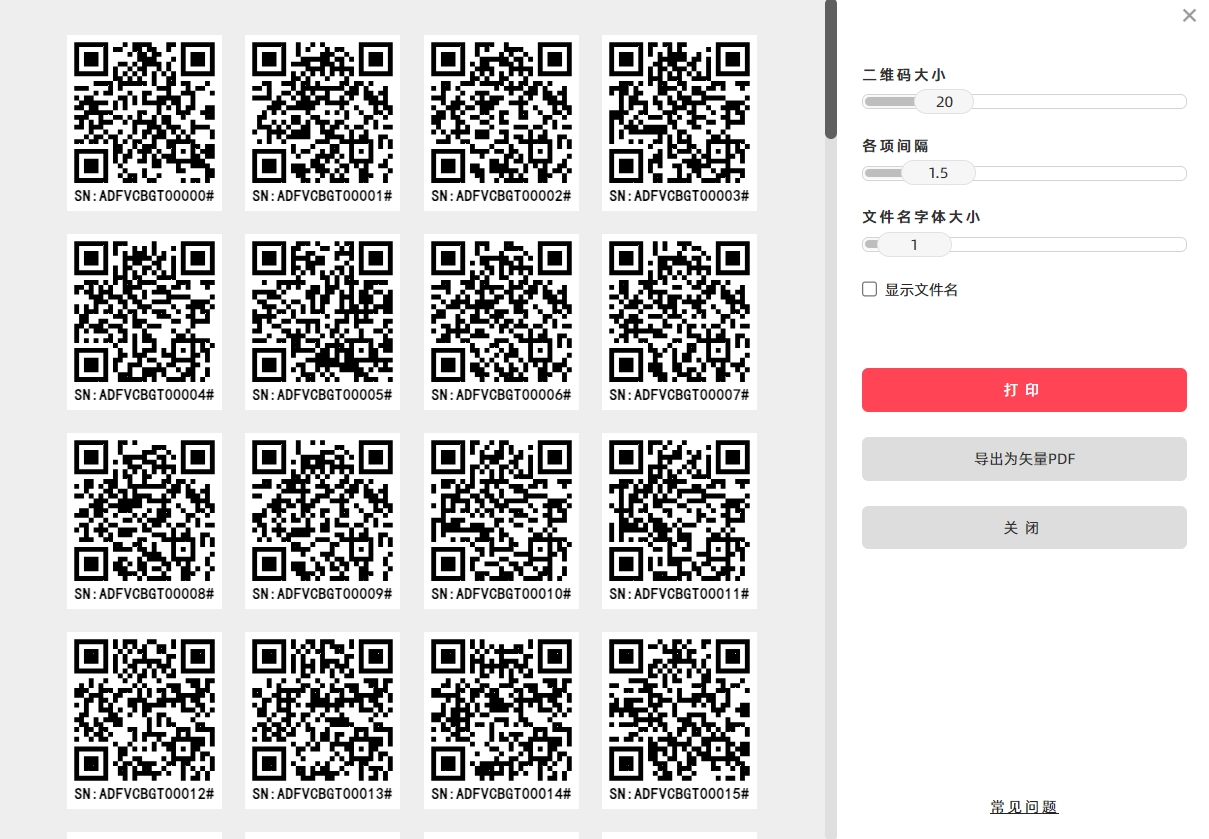
This function features simple settings: you only need to set the size of the QR codes, and the system will automatically adapt to the printing paper size, arrange the layout, and complete the printing. It is fast and convenient to use.
If you need to export a vector PDF document:
- Click the [Print] button.
- In the system’s print confirmation window, select [Save as PDF] for the [Target Printer] option. This will allow you to export the vector PDF document.
- Kindly refrain from reposting this article unless you have obtained permission.
- This is a translated article. Should you find any translation mistakes or content errors, please refer to the Original Article (Chinese), which takes precedence.
- Due to ongoing version iterations, the feature details and interface screenshots included in this article may not be updated in a timely manner, leading to potential discrepancies between the article content and the actual product. For the most accurate information, please refer to the features of the latest version.
If you encounter issues and need help, or have suggestions, please send feedback to DoingLabel.