How to Edit Labels in Full-Screen Mode
Route: Label Generator - [ How to Edit Labels in Full-Screen Mode ]If the label you are creating is large in size, or if you have strict requirements for editing label details, you can use the [Full-Screen Edit] function.
Enter Full-Screen Mode
In the quick function bar of the [Edit Label] interface, click the [Full Screen] button to enter full-screen mode.
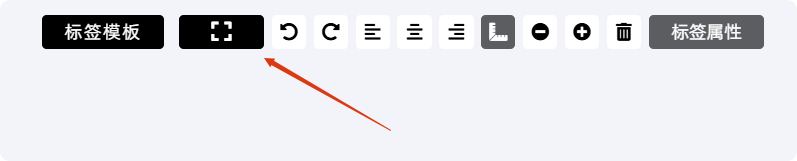
Use Full-Screen Editing Tools
- Zoom in/out for precision: While in full-screen mode, hold down the Ctrl key and roll the mouse wheel to zoom the label in or out—this helps with detailed editing.
- Toggle component settings panel: By default, when you select a label component, a settings panel for that component will pop up on the right side. If you do not need to adjust component settings, uncheck [Enable Setting Box] in the top-right corner to hide the panel.

Exit Full-Screen Mode
After completing your edits, click [Exit Full Screen] in the top-left corner to return to the normal [Edit Label] interface.
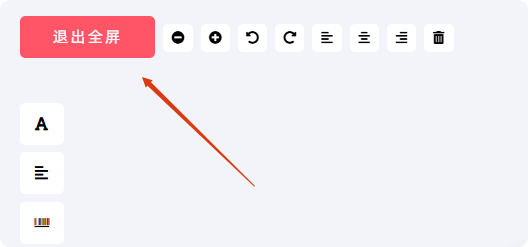
- Kindly refrain from reposting this article unless you have obtained permission.
- This is a translated article. Should you find any translation mistakes or content errors, please refer to the Original Article (Chinese), which takes precedence.
- Due to ongoing version iterations, the feature details and interface screenshots included in this article may not be updated in a timely manner, leading to potential discrepancies between the article content and the actual product. For the most accurate information, please refer to the features of the latest version.
If you encounter issues and need help, or have suggestions, please send feedback to DoingLabel.