Overview of the [Edit Label] Module
Route: Label Generator - [ Overview of the [Edit Label] Module ]The core function of the [Edit Label] module is to edit and design label templates. During export labels, the program will automatically populate data and generate labels based on the label template you created. The label editing interface consists of four functional areas: Component Bar, Label Preview Area, Quick Function Bar, and Component Editing Panel.
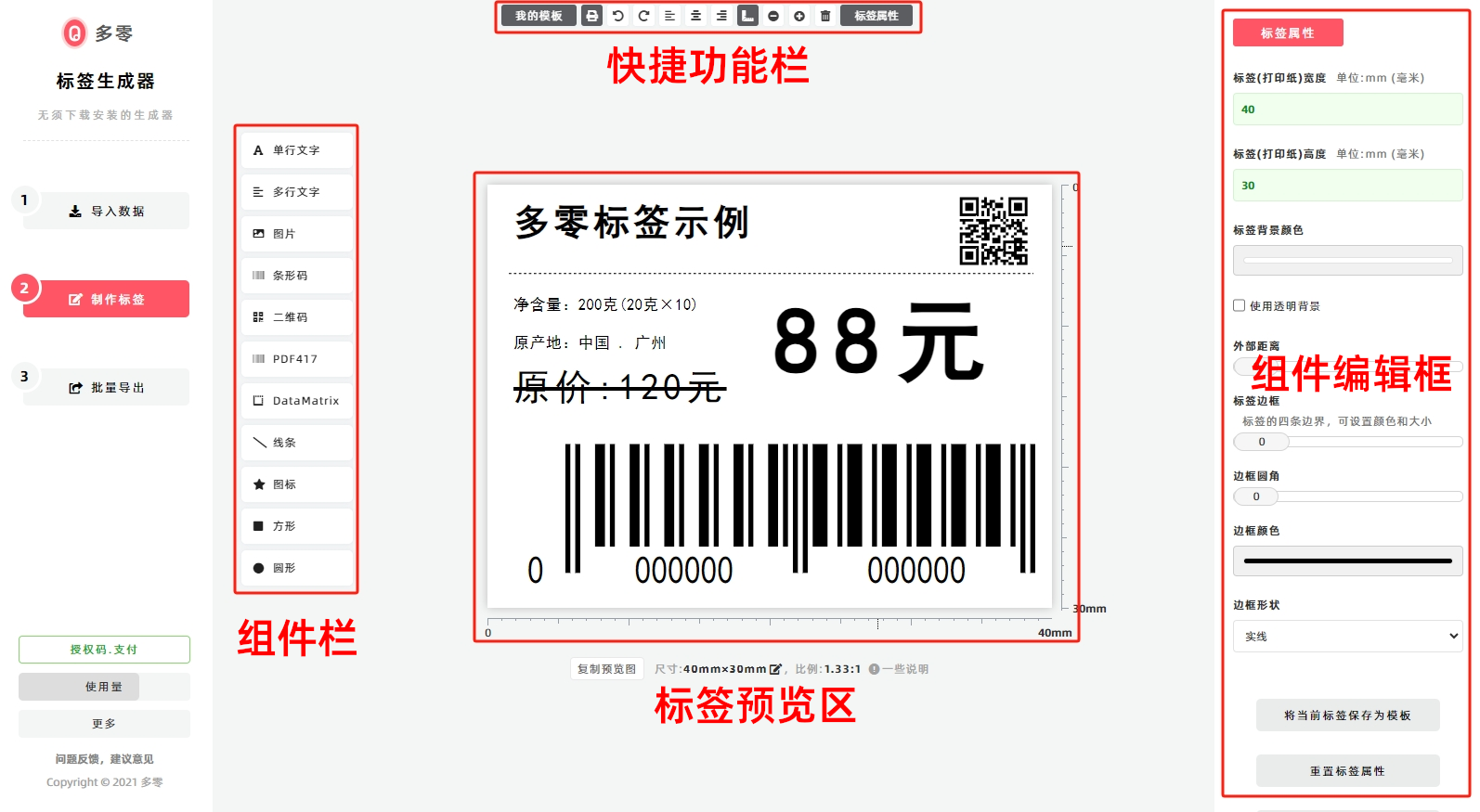
Component Bar
Click the icon of the component you want to add, and the corresponding component will automatically appear in the Label Preview Area.
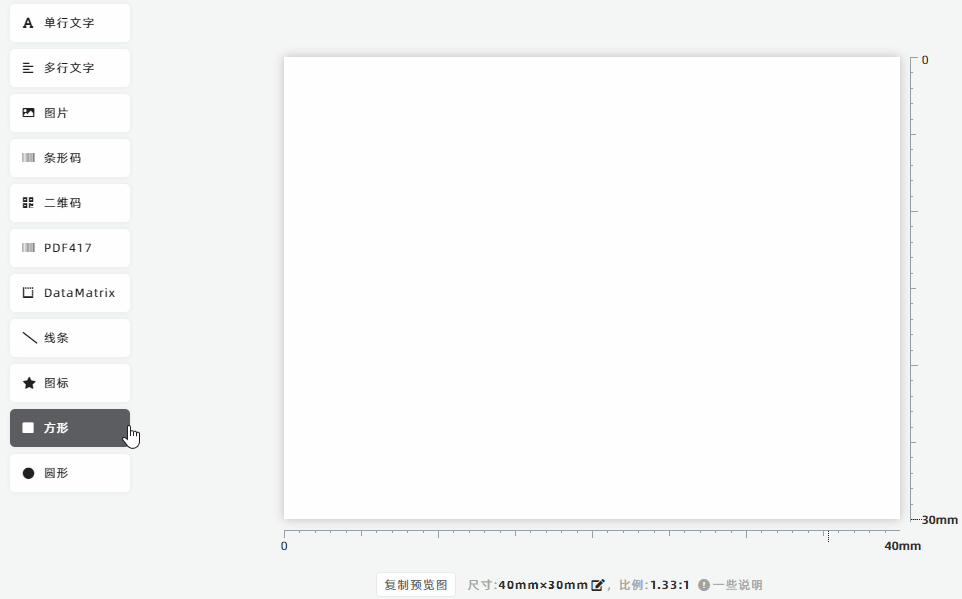
Preview Area
The Label Preview Area generates a real-time preview of the label you are editing. The data used for generating this preview is based on the 1st row of data in [Import Data].
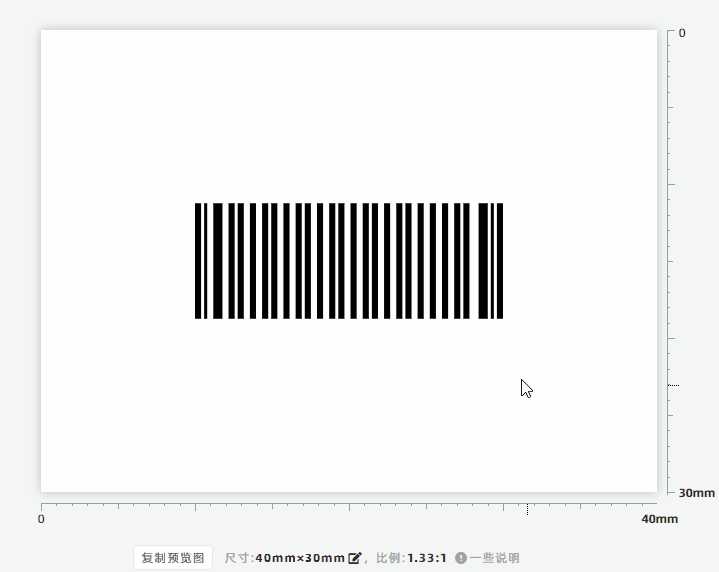
- Click any component in the preview: An editing frame will appear, allowing you to drag the component to the desired position, or drag to resize (enlarge/shrink) the component.
- Below the label preview: Click [Copy Preview] button to copy the current label directly to the clipboard. You can then paste it into other image editing software or social messaging apps for display.
Component Editing Panel
Click any component in the preview to bring up the [Component Editing Panel]. In this panel, you can configure additional functions for the component—for example, binding fixed data or dynamic data to the component. If dynamic data is bound, the preview will use the 1st row of data in [Import Data] (consistent with the Label Preview Area).
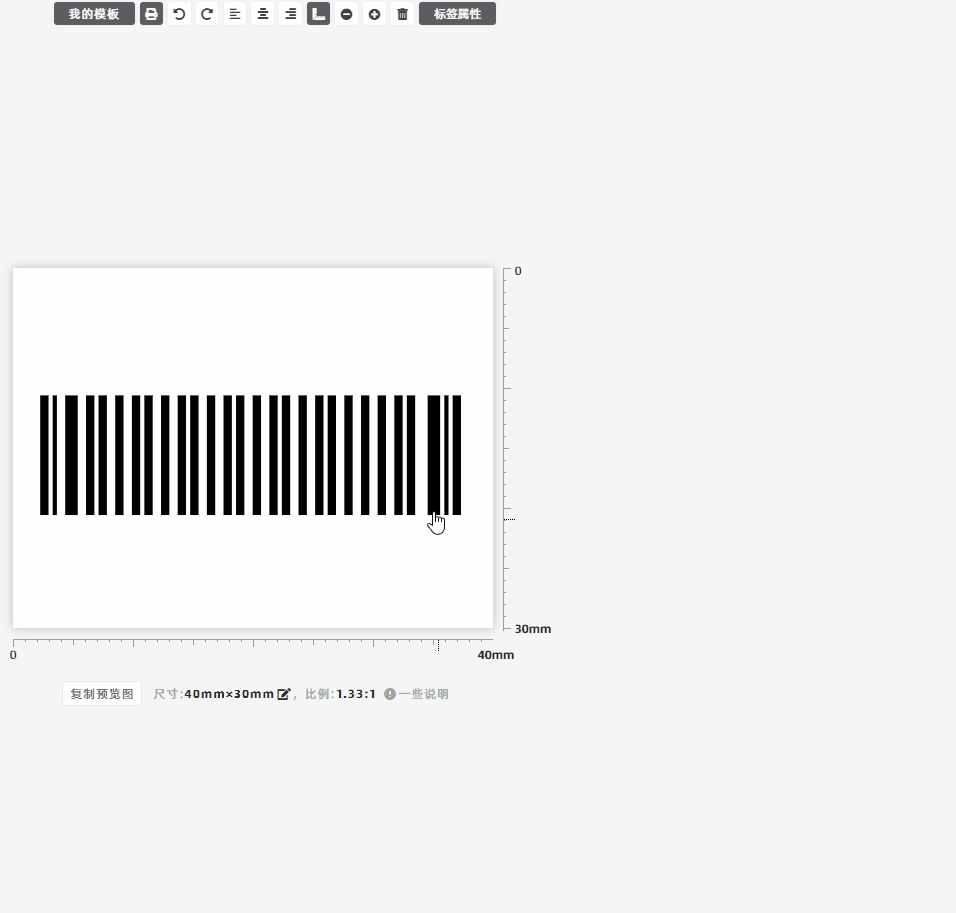
Quick Function Bar
This bar aggregates practical auxiliary functions for label editing:
- Click the [Template] button: Save the currently edited label template to local cache, or export the template file for reuse in the future.
- Click the [Print] button: Print the currently edited label template directly.
- Click the [Properties] button: Configure the overall properties of the label, such as label size (dimensions).
- Kindly refrain from reposting this article unless you have obtained permission.
- This is a translated article. Should you find any translation mistakes or content errors, please refer to the Original Article (Chinese), which takes precedence.
- Due to ongoing version iterations, the feature details and interface screenshots included in this article may not be updated in a timely manner, leading to potential discrepancies between the article content and the actual product. For the most accurate information, please refer to the features of the latest version.