How to Enable FNC Functions for a Barcode
Route: Single Barcode Generator - [ How to Enable FNC Functions for a Barcode ]In the [Barcode] section:
- Click to expand [More Settings].
- Check the option [Enable FNC Function Codes].
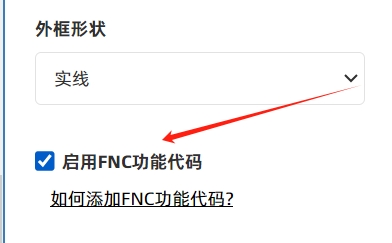
Next, add the placeholders {FNC1}, {FNC2}, {FNC3}, or {FNC4} at the position where you want to insert the FNC function code in the [Barcode Text] field. This will add the corresponding FNC function to the barcode.
Example
Suppose the barcode text is "SN0123456789", and you need to add the FNC1 function code after "SN". The complete barcode text should be "SN{FNC1}0123456789" (see the diagram below for reference).
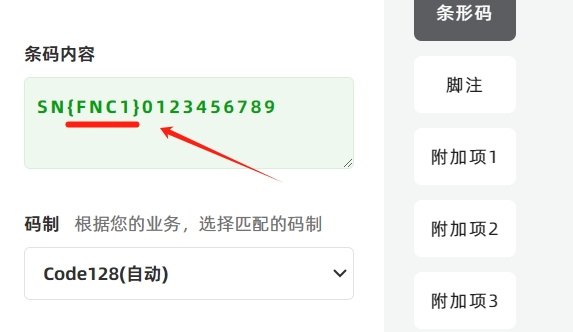
Important Notes on FNC Function Codes
- Applicable Barcode Types : FNC function codes can only be used with the following types: Code128 (Auto), Code128A, Code128B, Code128C, and GS1-128.
- Available FNC Codes : There are only four FNC function codes, with their corresponding placeholders listed below:
- FNC1 → Placeholder: {FNC1}
- FNC2 → Placeholder: {FNC2}
- FNC3 → Placeholder: {FNC3}
- FNC4 → Placeholder: {FNC4}
Learn More:
- Kindly refrain from reposting this article unless you have obtained permission.
- This is a translated article. Should you find any translation mistakes or content errors, please refer to the Original Article (Chinese), which takes precedence.
- Due to ongoing version iterations, the feature details and interface screenshots included in this article may not be updated in a timely manner, leading to potential discrepancies between the article content and the actual product. For the most accurate information, please refer to the features of the latest version.
If you encounter issues and need help, or have suggestions, please send feedback to DoingLabel.