How to Batch Import Data via Text
Route: Batch QRCode Generator - [ How to Batch Import Data via Text ]In the [Import Data] module: Click the [Multi-Text Import] button—this will open the text input page.
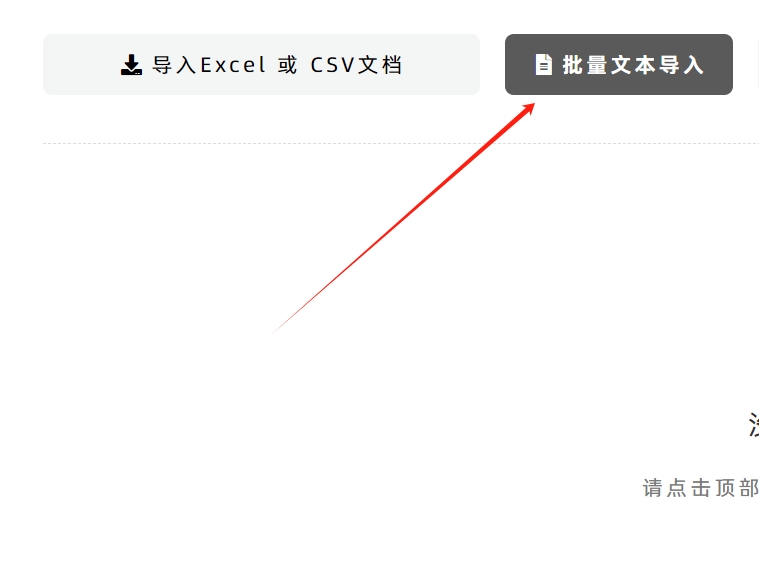
Step 1: Enter Text for QR Codes
On the pop-up text input page: Enter the content for generating QR codes. Note that one QR code will be generated per line of text, and line breaks (created by pressing Enter) separate individual QR code contents.
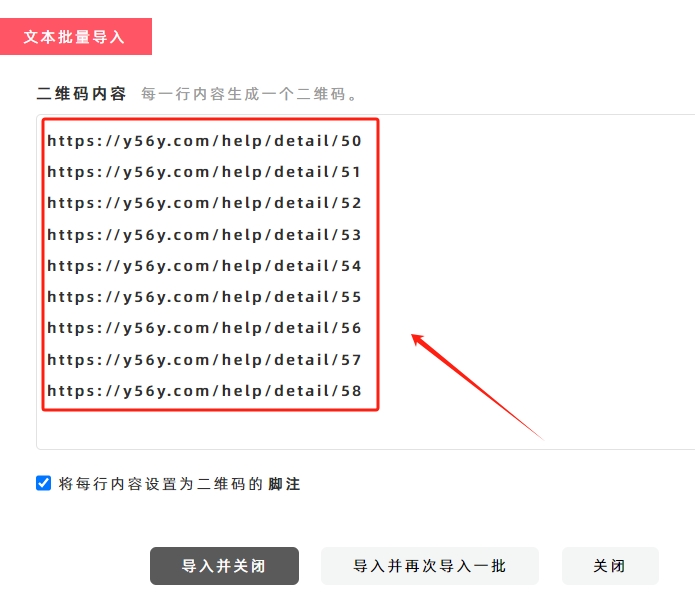
Step 2: Confirm Import and Close
After completing text entry: Click the [Import and Close] button. The system will automatically generate a QR code data list based on the entered text.
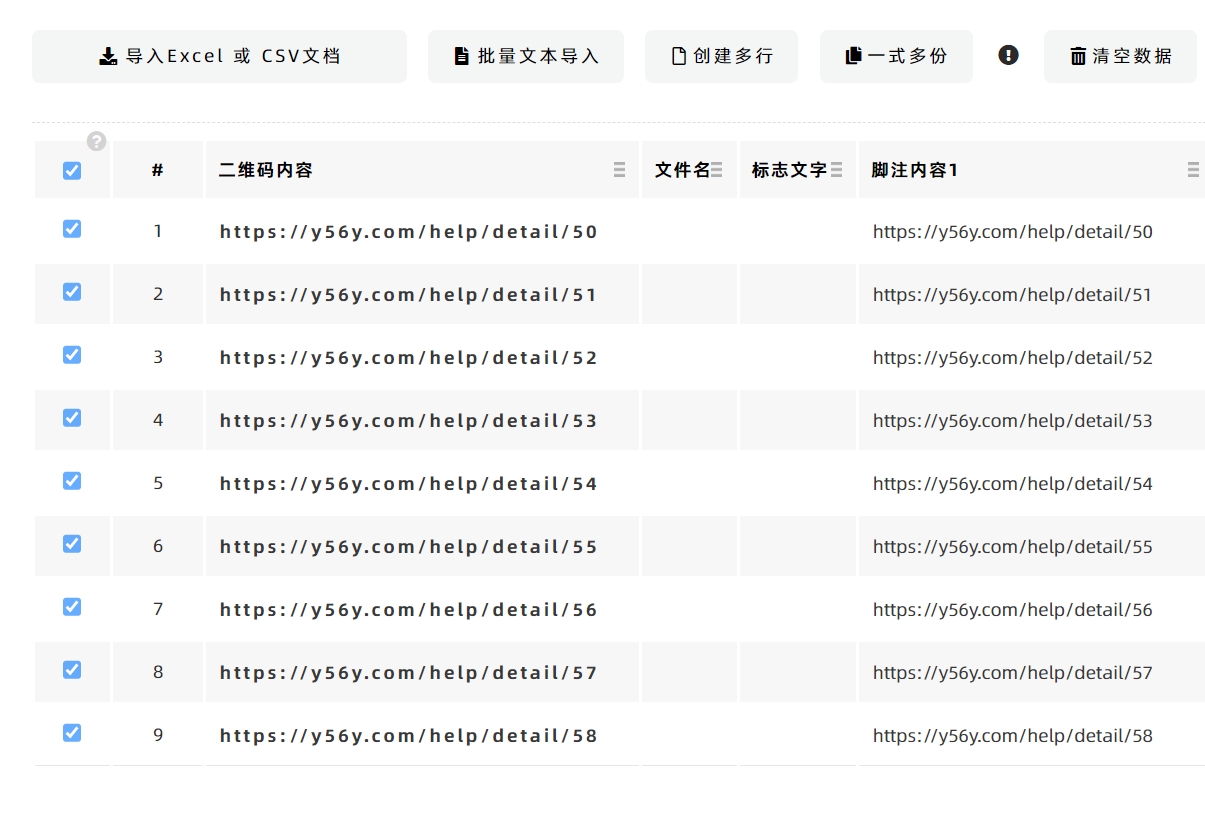
Step 3: Optional Setting – Default Footnote Configuration
By default, each line of entered text is automatically set as the [Footnote] of the corresponding QR code. If you do not want this default setting: Uncheck the relevant checkbox (see the diagram below for reference).
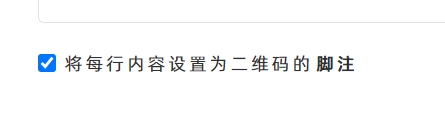
Limitation of Multi-Text Import
The [Multi-Text Import] function cannot batch import the 2nd to 6th [Footnote] contents for QR codes.
- If you need to batch import multiple footnote contents, please use the Excel/CSV file import method instead.
- For detailed instructions, refer to the guide: [How to Import Data via Excel File].
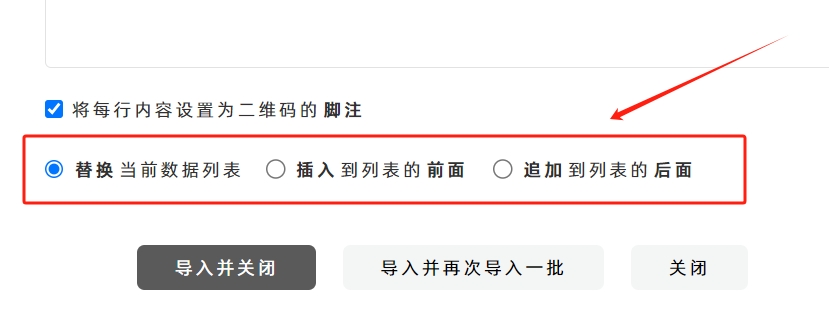
Step 4: Choose Data Insertion Method (If Existing Data Exists)
If there is already QR code data in the list before importing new text: You can select one of three data insertion methods by checking the corresponding option (see the diagram above for reference):
- Replace the Table
- Append to Table Start
- Append to Table End
- Kindly refrain from reposting this article unless you have obtained permission.
- This is a translated article. Should you find any translation mistakes or content errors, please refer to the Original Article (Chinese), which takes precedence.
- Due to ongoing version iterations, the feature details and interface screenshots included in this article may not be updated in a timely manner, leading to potential discrepancies between the article content and the actual product. For the most accurate information, please refer to the features of the latest version.