What Is DoingLabel's Batch QR Code Generator
Route: Batch QRCode Generator - [ What Is DoingLabel's Batch QR Code Generator ]The Batch QR Code Generator is an online tool developed by DoingLabel for batch creation and export of QR codes. It is ideal for generating and exporting large quantities of QR codes efficiently.
The workflow consists of 3 steps, which correspond to 3 function buttons in the left sidebar:
- Import Data
- Edit QR Code
- Export QR Codes
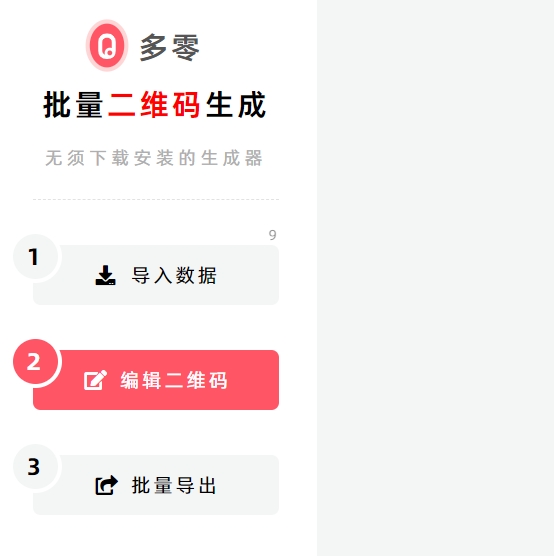
1. Import Data
In the [Import Data] module, you can import data in multiple ways:
- Import via Excel/CSV files
- Import via multi-line text (one QR code generated per line of text)
- Create blank data rows to manually edit and enter data
After importing, every cell in the table can be clicked and edited for easy manual modifications.
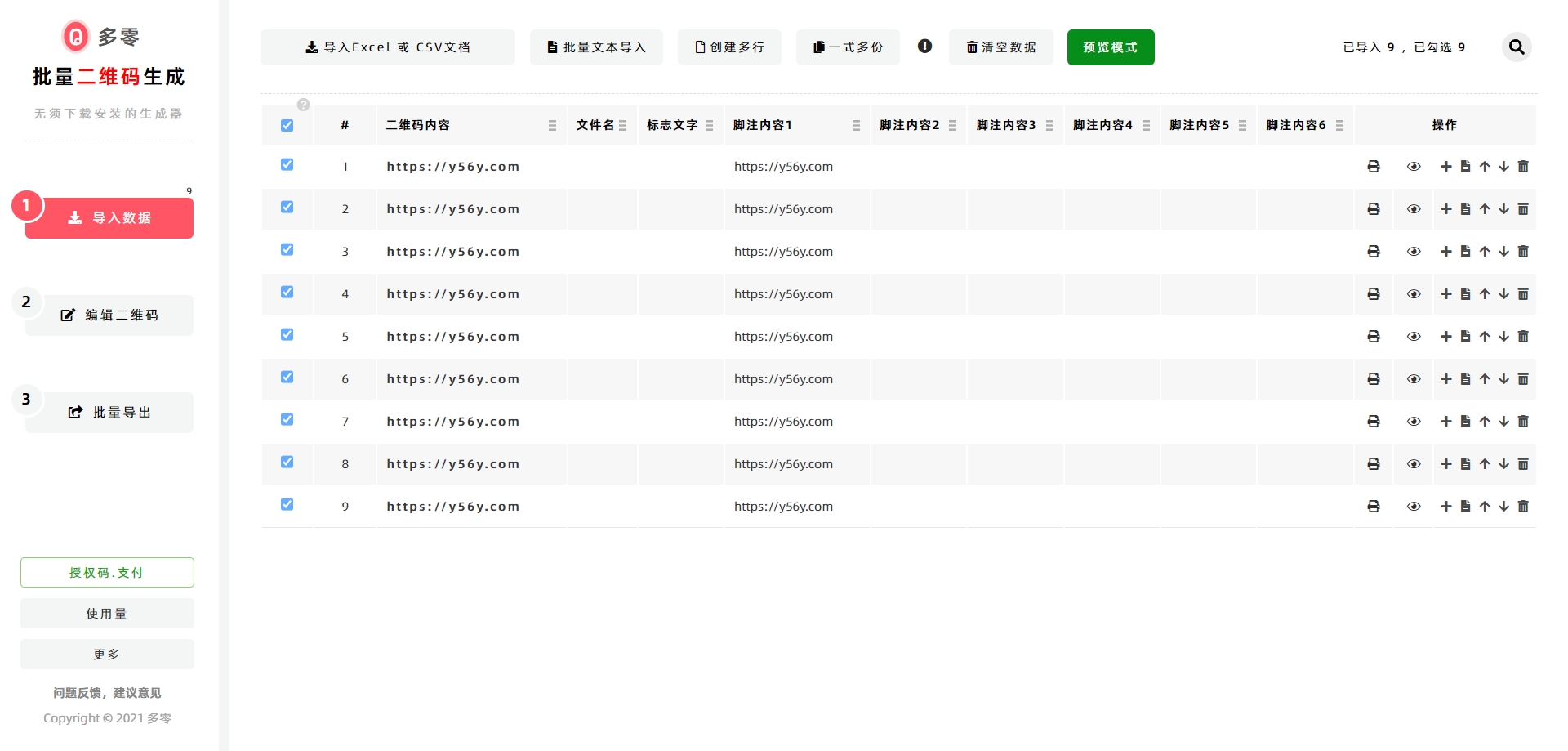
Columns in the Import Data Table
The table supports data entry in 9 columns, including:
- QR Code Text
- Filename
- Logo Text
- 6 columns of Footnote
Their specific functions are as follows:
- QR Code Text: The text content encoded into the QR code pattern. This is a required field.
- Filename: Used to name individual files when exporting "one QR code per file" (each QR code is saved as a separate file). If you do not need to export files in this format, this column can be left blank.
- Logo Text: Text displayed at the center of the QR code. To show this text, you need to enable the [Center Logo] setting in the [Edit QR Codes] module. This column can be left blank if this feature is not needed.
- 6 columns of Footnote: Text displayed around the QR code, used for supplementary explanations of the QR code. Up to 6 footnotes can be added. If you need to display more footnote text, enable the [Word Wrap] function in the footnote settings of the [Edit QR Codes] module to accommodate additional content.
2. Edit QR Codes
This module is used to create and edit a QR code template. All QR codes generated and exported in batches will follow the settings of this template.
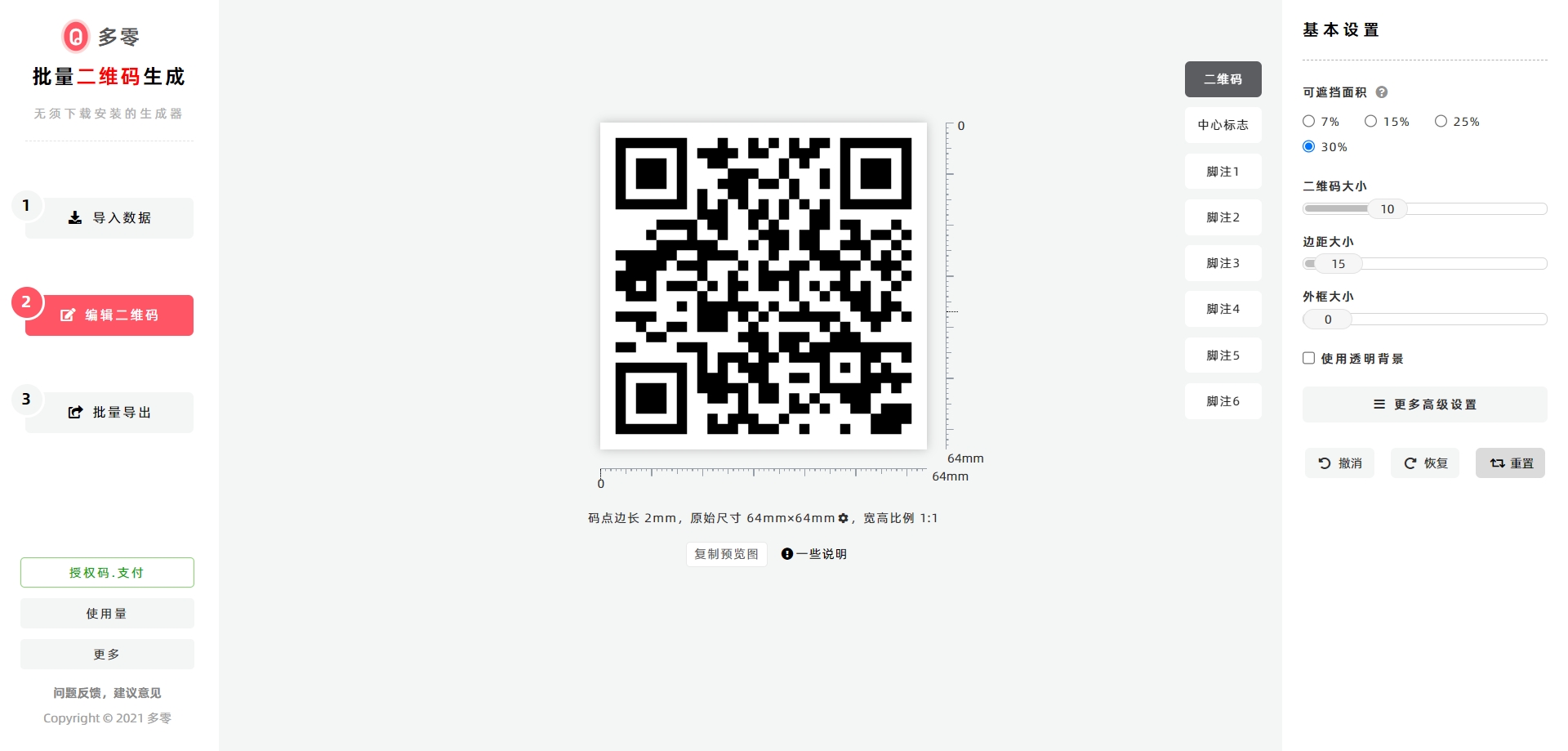
QR Code Preview (Middle of the Interface)
- A real-time preview of the QR code is displayed here, generated using the first row of data from the [Import Data] table.
- Below the preview, you can view size information for the QR code:
[Original Size]: Refers to the size of the current preview. This is not the final size for printing or export—you can reconfigure the output size in each export function under the [Export QR Codes] module.
QR Code Design Settings (Right Side of the Interface)
This section allows you to customize the display style of the following elements:
- QR Code Text
- Center Logo
- 6 columns of Footnote
3. Export QR Codes
This module offers multiple export methods for QR codes, as listed below:
| Export Method | Description |
| View All QR codes | Generates all QR codes based on the [Import Data] table, used for previewing every QR code. |
| Batch Print QR codes (One QR code per page) | Triggers high-precision printing via a local printer, with one QR code per page. Suitable for label printers (e.g., thermal printers). |
| Merge and Print QR codes (Multiple QR codes on one page, fast layout) | Enables quick layout with simple settings and adaptive arrangement. Prints multiple QR codes per page with high precision. |
| Merge and Print QR codes (Multiple QR codes on one page with a balanced grid layout) | Automatically arranges QR codes into equal rows and columns (based on your specified row/column count) and prints multiple QR codes per page with high precision. Ideal for scenarios requiring standardized layout. |
| Merge and Print QR codes (Multiple QR codes on one page with adjustable size settings) | Supports custom layout dimensions for high-precision printing (meets advanced layout requirements). Enables vector-based high-precision printing and can also export to PDF. |
| Export as a ZIP (One QR code per file) | Saves each QR code as a separate file (in PNG, PDF, or SVG format) and packages all files into a single ZIP archive. Note: A decompression tool (e.g., WinRAR) is required to open the exported ZIP file. |
| Merge and Export as PDF (One QR code per page) | Exports a single PDF file containing multiple pages, with one QR code per page. |
| Merge and Export QR codes (Multiple QR codes on one page with a balanced grid layout) | Exports a single file (in PNG, PDF, or SVG format) with QR codes automatically arranged into equal rows and columns (based on your specified row/column count). Suitable for scenarios requiring standardized layout. |
| Merge and Export QR codes (Multiple QR codes on one page with adjustable size settings) | Exports a single file (in PNG, PDF, or SVG format) with custom layout dimensions. The program automatically arranges multiple QR codes per page, ideal for scenarios requiring advanced print layout. |
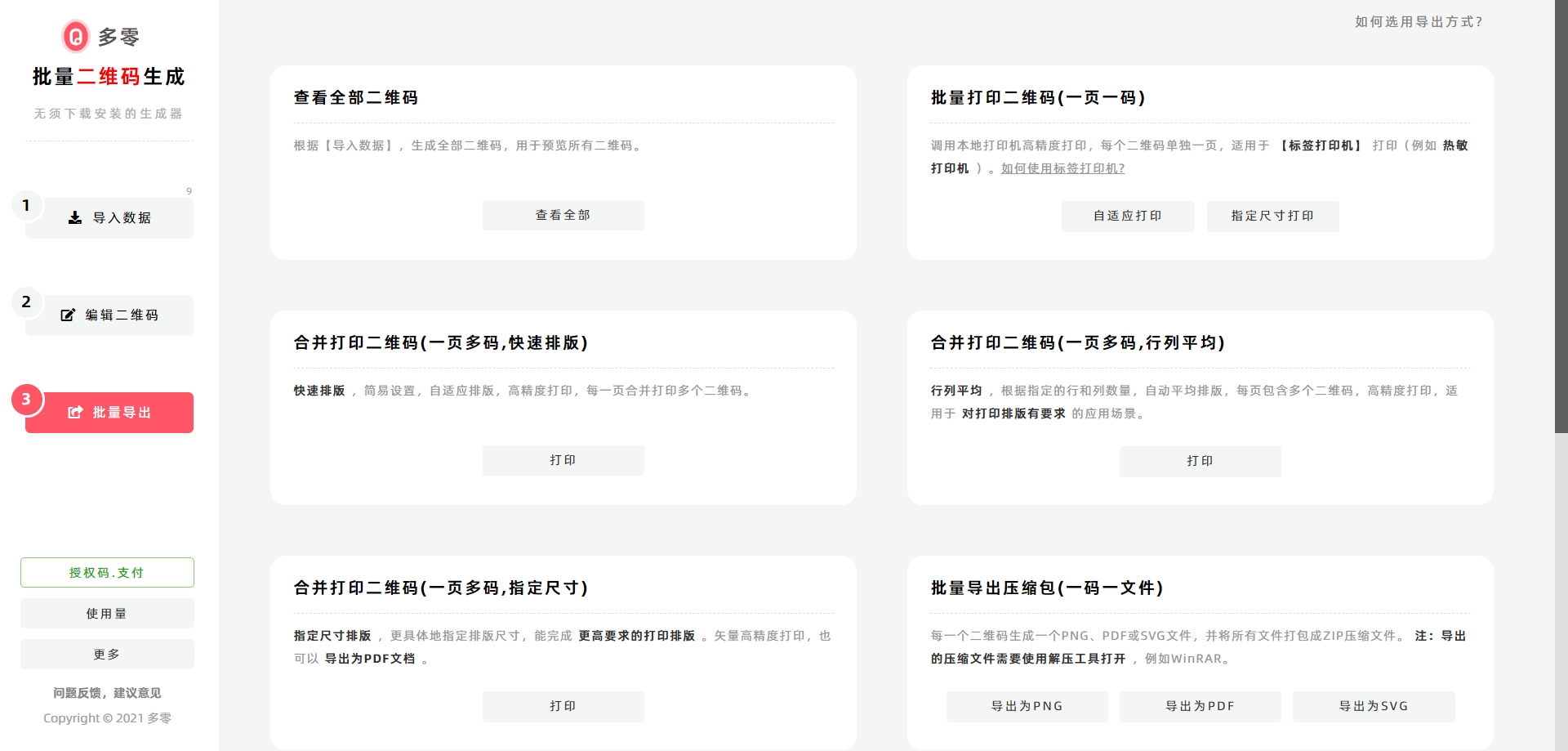
- Kindly refrain from reposting this article unless you have obtained permission.
- This is a translated article. Should you find any translation mistakes or content errors, please refer to the Original Article (Chinese), which takes precedence.
- Due to ongoing version iterations, the feature details and interface screenshots included in this article may not be updated in a timely manner, leading to potential discrepancies between the article content and the actual product. For the most accurate information, please refer to the features of the latest version.