How to Print/Export Labels in "Duplicate Multiple Copies"
Route: FAQ - [ How to Print/Export Labels in "Duplicate Multiple Copies" ]The following instructions use [Label Generator] as an example, the operation for [Batch Barcode Generator] and [Batch QRCode Generator] is similar.
If you want to print or export labels in duplicate multiple copies, you can use the [Duplicate Multiple Copies] function under [Import Data] to duplicate each row of data. Then, use the print/export function in [Export Labels] to achieve repeated printing or export.
Examples of What This Function Can Achieve
- Print or export multiple identical copies of the same label.
- Print the same label on every page during merged printing.
- Print multiple identical labels consecutively in the "one label per page" mode.
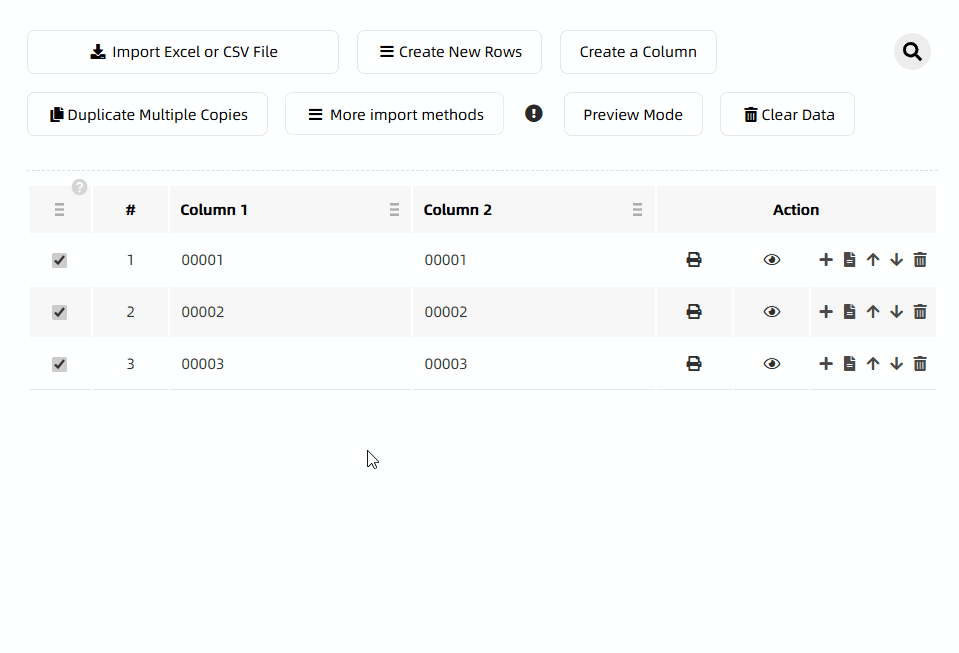
What Does "Copy Type" Mean in the Options?
- Row-wise Copy: Insert duplicated rows immediately after each original data row.
- Full-set Copy: Append all duplicated rows at the end of the original data list.
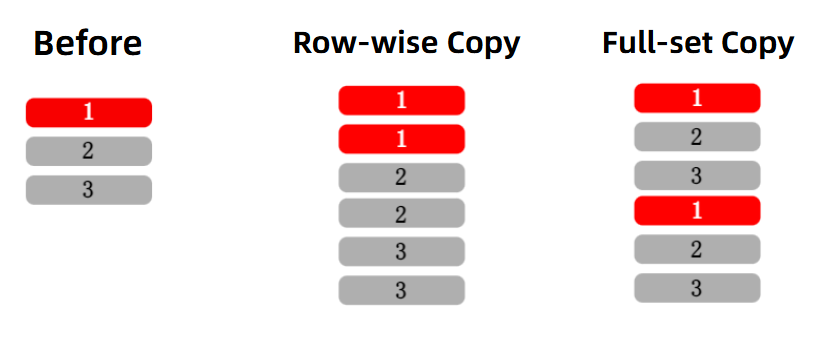
How to Print the Same Label on Every Page During Merged Printing?
For example, to print 12 identical labels per page during merged printing: Use the [Duplicate Multiple Copies] function to duplicate the data row 12 times. This way, exactly 12 identical labels will be printed per page.
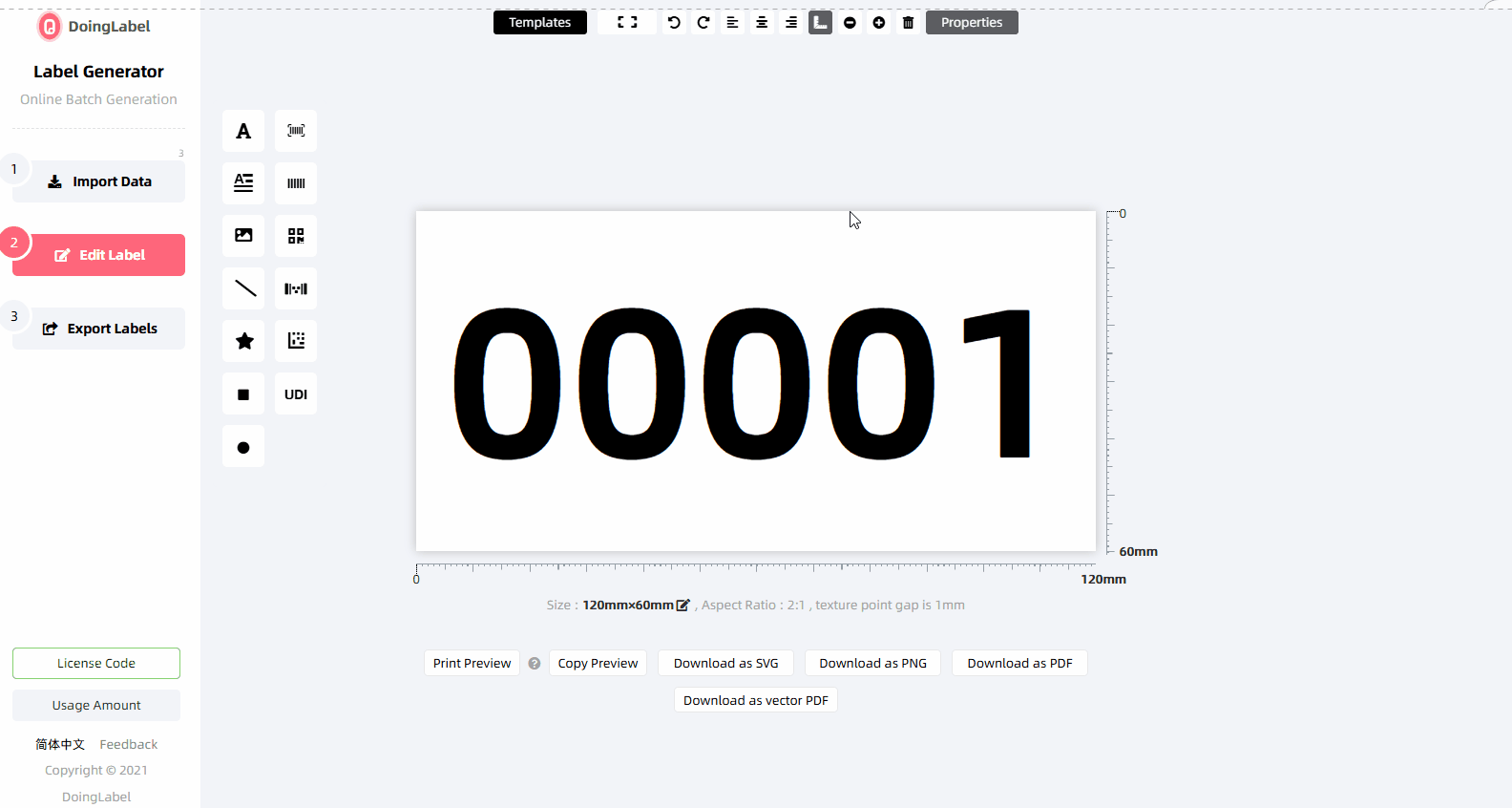
- Kindly refrain from reposting this article unless you have obtained permission.
- This is a translated article. Should you find any translation mistakes or content errors, please refer to the Original Article (Chinese), which takes precedence.
- Due to ongoing version iterations, the feature details and interface screenshots included in this article may not be updated in a timely manner, leading to potential discrepancies between the article content and the actual product. For the most accurate information, please refer to the features of the latest version.
If you encounter issues and need help, or have suggestions, please send feedback to DoingLabel.