How to Preview QR Codes Individually or Automatically
Route: Batch QRCode Generator - [ How to Preview QR Codes Individually or Automatically ]You can enter preview mode in one of two ways:
- Click the [Preview Mode] button at the top of the table.
- Click the preview icon at the end of each row of data in the table.
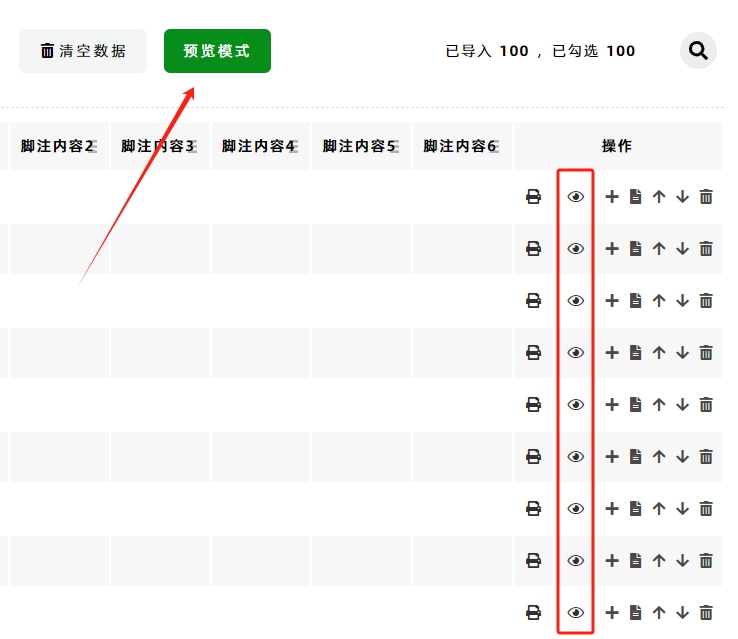
Preview Mode Features
In preview mode:
- You can preview QR codes one by one.
- You can directly export or print the previewed QR codes.
On the right-side list, the content of each QR code is displayed. You can click any item to preview the corresponding QR code, and the bottom-right corner of each item shows the number of times it has been previewed.
For PC users: You can switch between previews using the keyboard arrow keys: ↑ (Up), ↓ (Down), ← (Left), and → (Right).
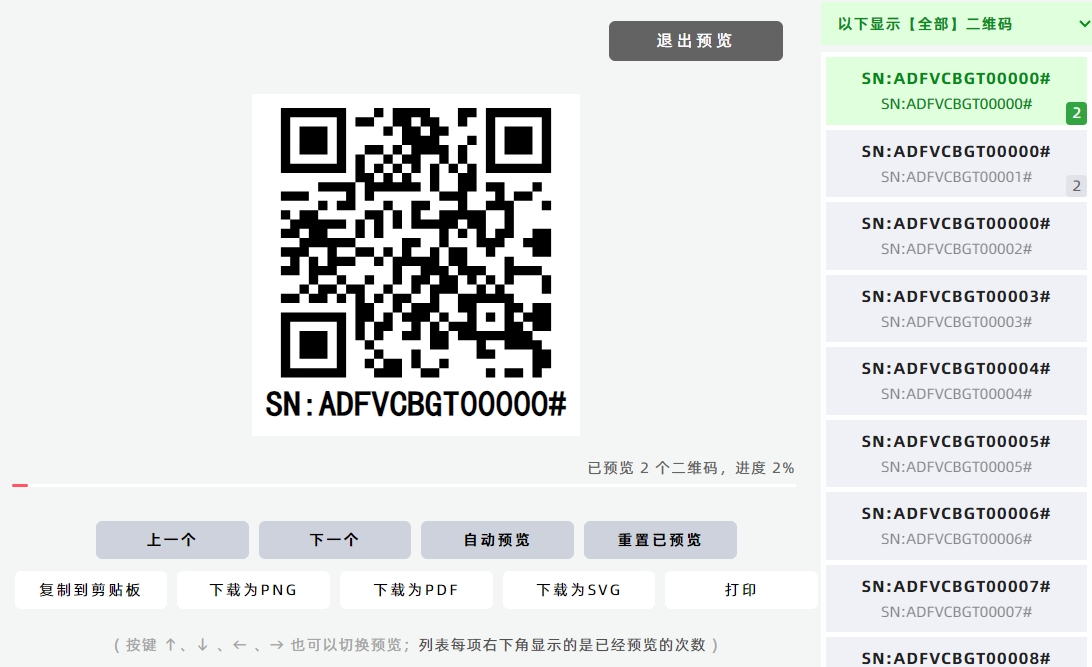
Automatic Preview Setup
If you want to enable automatic preview:
- Click the [Auto Preview] button to enter the automatic preview interface.
- Adjust the [Preview Speed] in the preview interface to control how fast the QR codes switch during automatic preview.
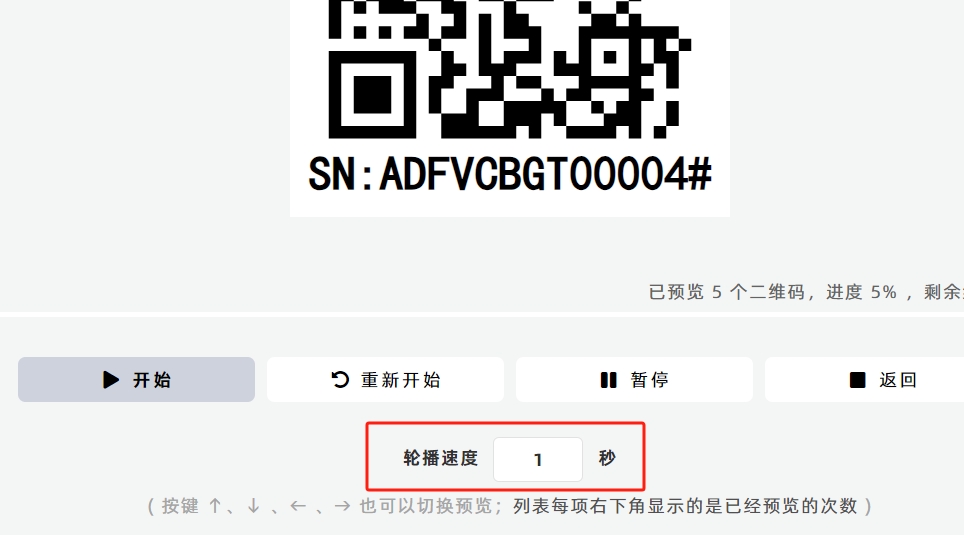
- Kindly refrain from reposting this article unless you have obtained permission.
- This is a translated article. Should you find any translation mistakes or content errors, please refer to the Original Article (Chinese), which takes precedence.
- Due to ongoing version iterations, the feature details and interface screenshots included in this article may not be updated in a timely manner, leading to potential discrepancies between the article content and the actual product. For the most accurate information, please refer to the features of the latest version.
If you encounter issues and need help, or have suggestions, please send feedback to DoingLabel.