How to Print with a Label Printer
Route: FAQ - [ How to Print with a Label Printer ]Printing with regular printers (e.g., for A4-size paper) usually works smoothly. This is because they are widely used, and the default settings of the system and printer are sufficient for most needs.
However, for label printers that handle smaller print sizes (such as thermal printers), manual parameter configuration and attention to specific details are required before normal use. The following explains how to print DoingLabel labels with a label printer.
1. Install Drivers and Connect the Label Printer
Drivers and connection methods vary by manufacturer, brand, and model. Please refer to the instruction manual provided by the manufacturer for specific steps.
2. Create a Paper Size
Label printers typically support a range of label sizes, but they do not come with preconfigured paper sizes for all scenarios. You need to set the paper size according to your specific use case.
You can find the printer settings in the system (e.g., Windows Control Panel). The diagrams below show how to create a new paper size using Windows 10 as an example.
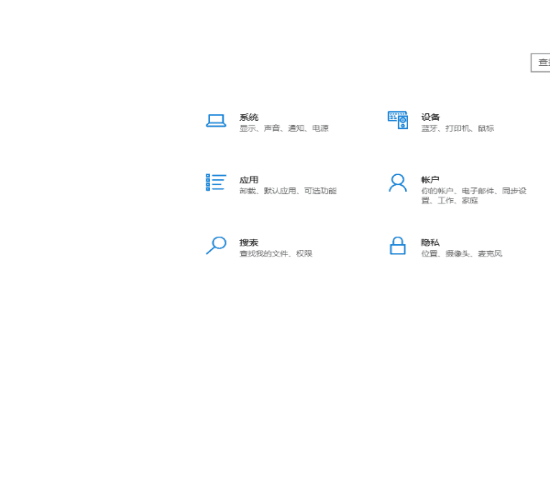
If you need to use multiple paper sizes, create them one by one.
3. Configure Appropriate Print Parameters
- Target Printer: Select the local label printer you want to use.
- Layout: Choose the orientation (portrait/landscape) based on your paper.
- Margins: Select None (borderless printing) or the minimum margin. The dynamic diagram below shows that borderless printing maximizes the printable area.
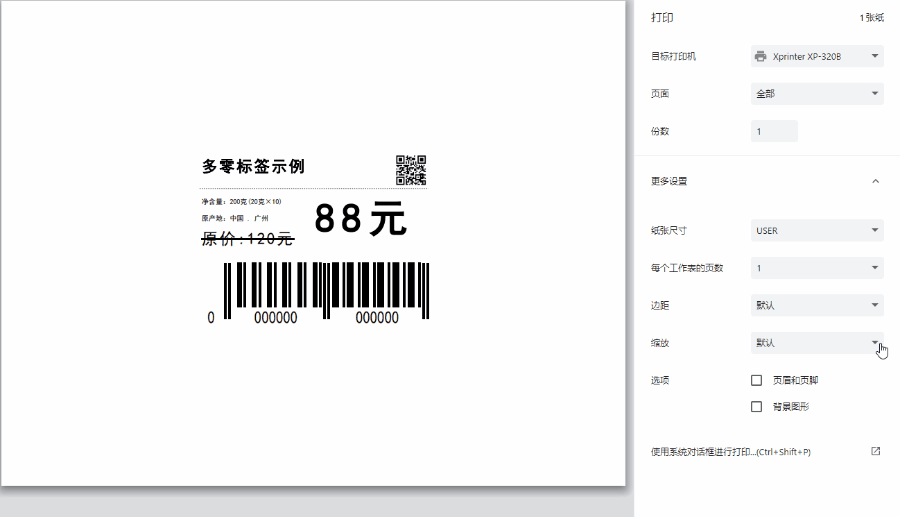
- Scale: Select Fit to paper size or Default for 100% full-size printing.
- Headers, Footers, and Background Graphics: Remove headers and footers, and uncheck "Background graphics".
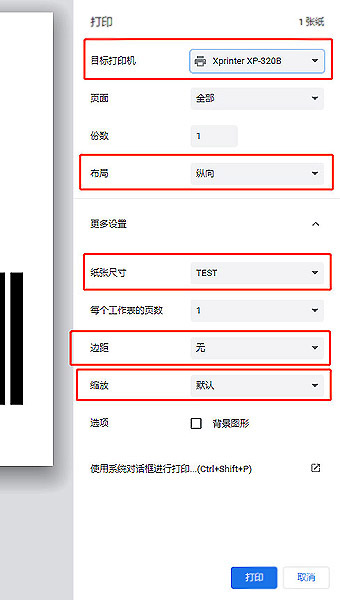
The above are basic instructions for printing DoingLabel labels with a label printer. The most critical step is creating the correct paper size—incorrect size configuration or selecting a mismatched paper size will cause issues like cross-page printing or missing content.
Issues: Difficult to Adjust Print Size, Incomplete Printing, or Misaligned Printing?
In most cases, these problems (e.g., difficulty adjusting size, incomplete printing, or incorrect portrait/landscape alignment, as shown in the diagrams below) occur when the print size set in the system does not match the actual size of the print paper.
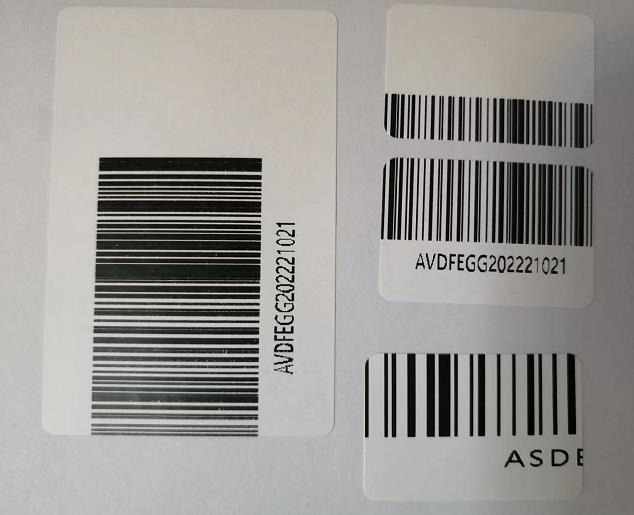
The solution is to set the default print size in the system settings to match the actual size of the print paper.
For details, click to view [How to Fix Issues Like "Incomplete Printing" or "Misaligned Printing"?].
-----------------------------------------------
If the above information does not resolve your issue, please provide feedback to DoingLabel for troubleshooting. Include as many details as possible—such as the printer brand and model—and submit necessary print screenshots to help us analyze and resolve the problem more quickly.
- Kindly refrain from reposting this article unless you have obtained permission.
- This is a translated article. Should you find any translation mistakes or content errors, please refer to the Original Article (Chinese), which takes precedence.
- Due to ongoing version iterations, the feature details and interface screenshots included in this article may not be updated in a timely manner, leading to potential discrepancies between the article content and the actual product. For the most accurate information, please refer to the features of the latest version.