How to Import Excel / CVS Data
Route: Batch QRCode Generator - [ How to Import Excel / CVS Data ]In the [Import Data] module:
- Hover your mouse over the [Import Excel or CSV File] option—import buttons will pop up.
- Click the [Import Excel or CSV File] button (it will turn red when activated) to select and import an Excel or CSV file from your local device.
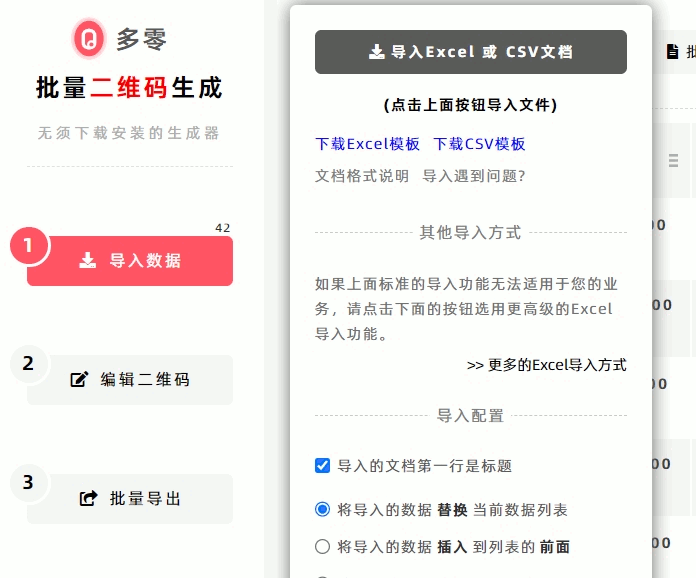
Recommendation: Use Official Templates
To avoid file data format errors, we recommend using the official templates provided by DoingLabel. Fill in your QR code data in the template first before importing.
You can download the templates via the following two links:
- Download Excel Template
- Download CSV Template
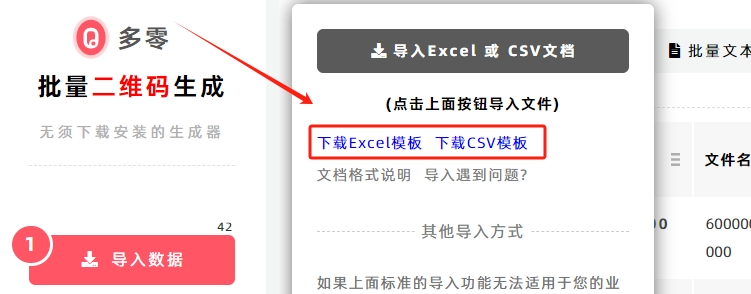
File Format Specifications
The Excel/CSV file should follow the column structure below (each column corresponds to specific QR code data):
| Column Number | Content Description | Notes |
| 1st Column | QR Code Text | Required (the core text encoded into the QR code). |
| 2nd Column | Filename for the Generated QR Code | Optional. If left blank, the system will automatically use serial numbers as filenames. |
| 3rd Column | Center Logo Text for the QR Code | Optional. Leave blank if no center text is needed. |
| 4th–9th Columns | Footnote Text | Optional. Used to add supplementary text around the QR code. A maximum of 6 footnotes can be added (one per column). (For details: What is a Footnote?) |
Important Note: Excel Cell Format Issue
To prevent scientific notation errors (e.g., the phone number "13800138000" being incorrectly displayed as "1.38E+10"), set the cell format to [Text] in Excel before entering data. (For instructions: How to Set Cell Format?)
Troubleshooting Import Errors
If you encounter errors while importing the file, refer to the guide: [Unable to Import/Upload Excel Files?]
Advanced Import Features (Optional)
For more advanced import needs (e.g., importing Excel/CSV files while duplicating rows as required), click the [Additional methods for importing Excel] button to access additional functions:
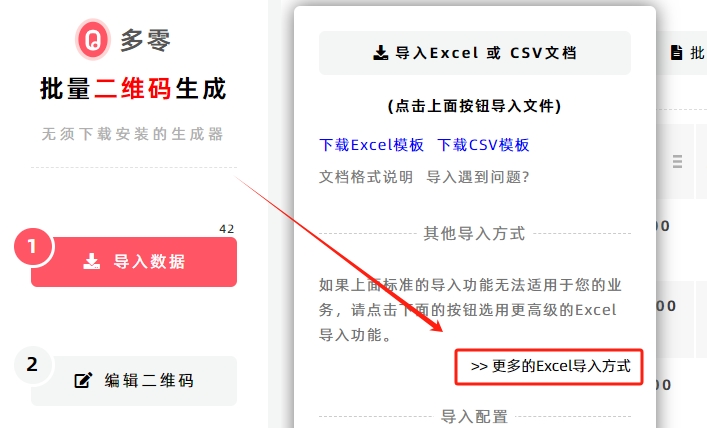
-
Copy row data based on the count of repeats: Duplicate each row of data in the Excel file into multiple identical rows (e.g., duplicate one row 5 times). (For details: Learn More – Specify Repeat Count for Each Row When Importing Excel/CSV)
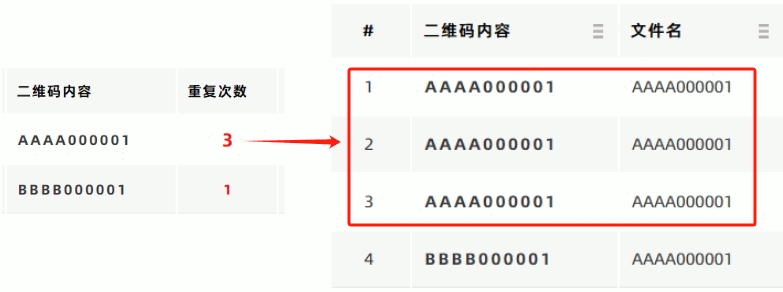
-
Copy row data using the split code: Split a single row of text into multiple rows using a specified delimiter (e.g., split "A,B,C" into 3 rows: "A", "B", "C"). (For details: Learn More – Split Text into Multiple Rows Using Split Code When Importing Excel/CSV)
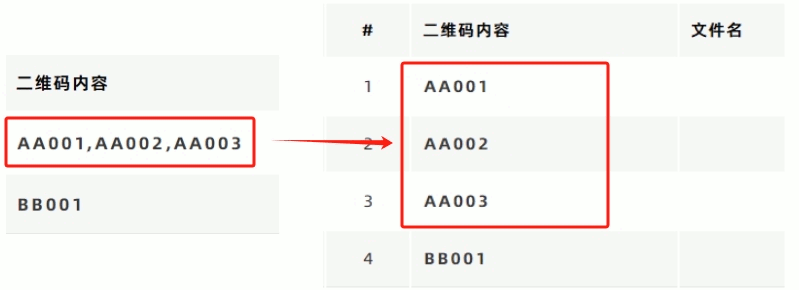
Data Insertion Methods (If Existing Data Exists)
If there is already old data in the data list, you can choose one of three insertion methods for the newly imported data (see the diagram below for reference).
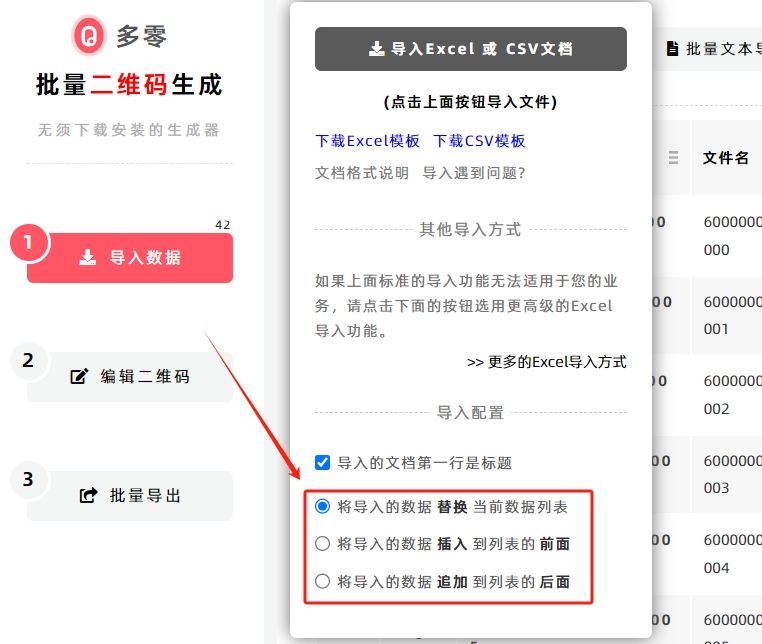
Support for Excel Formulas
The system supports calculations using Excel formula functions. Click to view important notes: [Notes on Using Excel Formulas]
- Kindly refrain from reposting this article unless you have obtained permission.
- This is a translated article. Should you find any translation mistakes or content errors, please refer to the Original Article (Chinese), which takes precedence.
- Due to ongoing version iterations, the feature details and interface screenshots included in this article may not be updated in a timely manner, leading to potential discrepancies between the article content and the actual product. For the most accurate information, please refer to the features of the latest version.