How to Save and Import Your Label Templates
Route: Label Generator - [ How to Save and Import Your Label Templates ]After completing your label design, if you want to save it for reuse or to use it again in a browser on another computer, you can use the [My Templates] feature. In [My Templates], you can:
- Save the label you are currently working on;
- Overwrite the currently designed label with a previously saved template;
- Export a saved label template as a file (to continue using the designed label on another computer).
How to Save the Current Label as a Template?
1. Click the [My Templates] button in the Quick Function Bar. A [My Templates] operation page will pop up. 2. Click the [Save Current Label as Template] button at the bottom of the page. The label will be saved as a template.
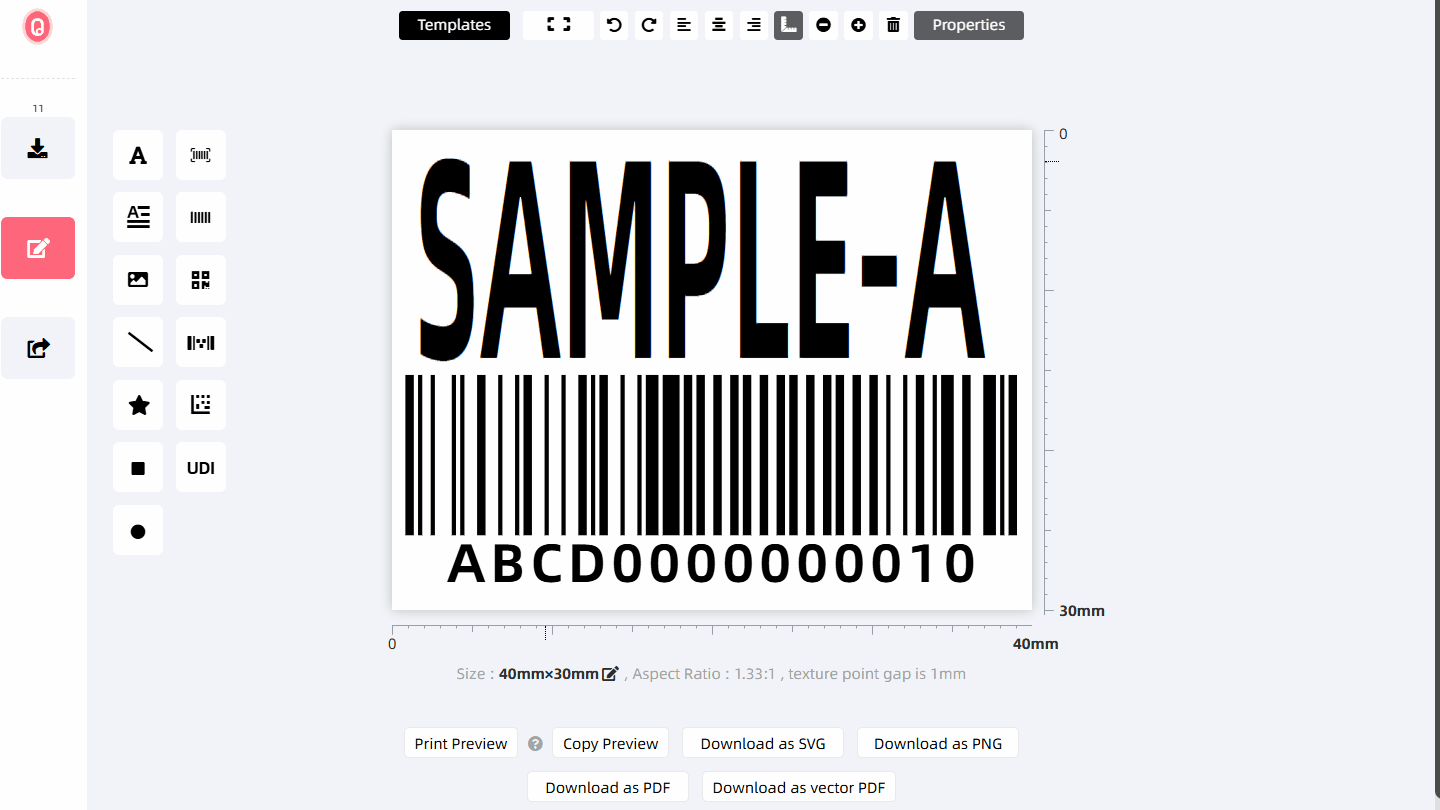
How to Apply a Saved Label Template?
1. Go to the [My Templates] operation page. 2. Hover your mouse over the saved label template—an [Apply] button will appear. 3. Click [Apply] to replace and overwrite the current label with the saved template.
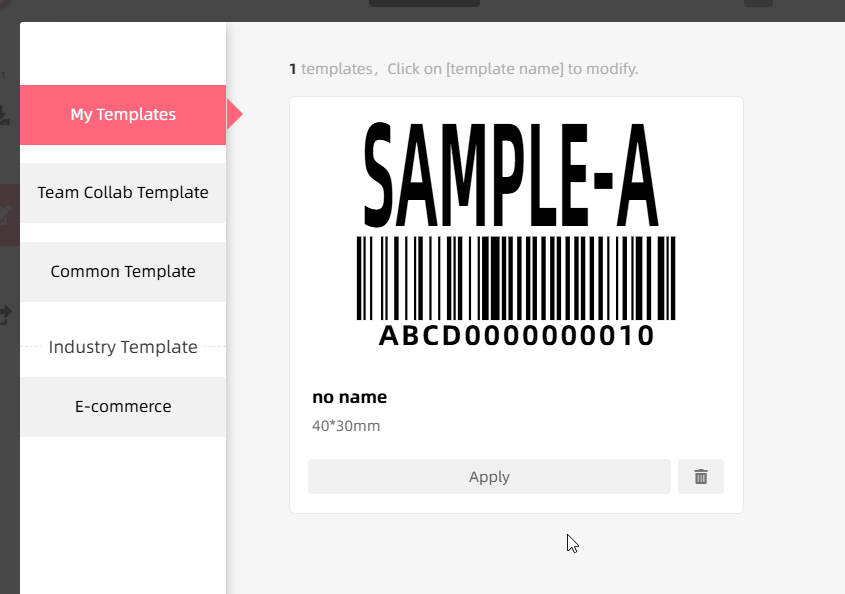
How to Use a Saved Label Template on Another Computer?
DoingLabel’s label templates are stored in browser cache—they can only be reused in the current browser. If you clear the browser cache or switch to another computer, you will no longer be able to access the saved templates.
For this reason, DoingLabel recommends: If your label is important, export the label template as a file. When you need to reuse the label later, import the template file.
To export or import a template file, use the buttons at the bottom of the [My Templates] operation page:
- Export: Click [Export Template] to export the saved label template as a file, which will be saved to your computer’s hard drive.
- Import: Click [Import Template]. In the pop-up file selection window, choose the label template file to import it into the current browser.
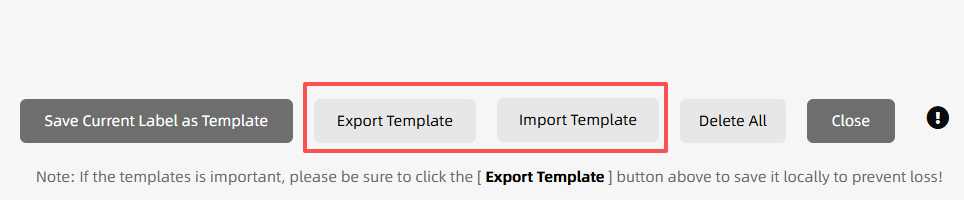
- Kindly refrain from reposting this article unless you have obtained permission.
- This is a translated article. Should you find any translation mistakes or content errors, please refer to the Original Article (Chinese), which takes precedence.
- Due to ongoing version iterations, the feature details and interface screenshots included in this article may not be updated in a timely manner, leading to potential discrepancies between the article content and the actual product. For the most accurate information, please refer to the features of the latest version.